You have heard about smart TVs, smart washing machines, and even smart ceiling fans.
But, do you know presently, you can also find a smart bulb in the electronics market?
Shocked, aren’t we?
To be honest, even we were left speechless after learning that Wipro had introduced their latest technology- a Wi-Fi-enabled smart LED bulb.
Many have expressed their concerns regarding the utility and performance of the smart LED, which is why today, we will explain the major details relevant to this product.
In the following discussion, we have presented a Wipro Next Smart Bulb Review that will speak about the bulb features, installation and connectivity process, and the advantages and disadvantages of the same.
So, rather than wasting time, let’s skip the assumptions and theories and jump straight to what exactly this smart LED bulb is.
Here is the reviewed video of Wipro smart bulb.
Affiliate Disclosure!
By being a part of the Amazon Associates Program, DiscovertheBest can receive a small commission for every purchase made through the affiliate links mentioned on our site.
Wipro Wi-Fi Enabled Smart LED Bulb Review

- Light Type: LED
- Special Feature: Dimmable
- Wattage: 9 Watts
- Colour: Warm White
- Temperature: 6500 Kelvin
- Connectivity Technology: Wi-Fi
- Controller Type: Google Assistant, Amazon Alexa
- Warranty: 1 Year
Wipro Next is the best smart bulb in India, which has always amazed the consumer market with top-level services and products. Be it the CFL lamps or the electric panels, and the brand has greatly impacted the users.
Also Read, Best Solar Panels.
They focus on eco-friendly products, but they also try to incorporate the latest technologies. One such amazing invasion is the Wi-Fi-enabled smart LED bulb.
Variants
This Wipro smart bulb went through various transitions. Which are 9W (RGB + White) 2020 Edition, then 9W (RGB + White) after that it is 9W (White), then the final updated version is NS9400 9-Watt B22 Wi-Fi Smart LED Bulb, which we are reviewing here.
Key Features of Wipro Next Smart App
If we talk about the features, Wipro has gone to extra lengths to ensure their Wi-Fi-enabled smart LED bulb can become the next-gen lighting technology. So, let’s find out what features make a product so unique and compelling.
1. Home: In the home page, there are three options available, which are
- Switch – To turn ON and Off the smart bulb light.
- Color – In which, there are two tabs: One is color, in these the default colors are RGB (Red, Green, Blue) and another one is white, in these the default colors are three different shades of white. We can’t remove the default colors but we can additionally add or remove up to five different colors to save for future purpose. But still, without adding it also, we can change the smart bulb light color by just choosing or selecting it as per our preferences.
- Brightness – To control and change the brightness of Smart bulb light from 1% to 100%.
2. Scene: There are eight inbuilt different modes with respect to the mood such as Good night, Working, Reading, Leisure, Ocean, Sunflower, Grassland and Dazzling according to the color and brightness. For Example, If we select Reading, the reading mode brightness and the color effects are already customized by default. Similar for other modes as well.
3. Music: In these, there are three options – Music Rhythm, Game and Romantic. If we enable any of these options, Smart bulb light will dance (i.e., color changing effects will feel like dancing) with respect to the background music played.
4. Setting: Three different choices are there – Schedule, Do not disturb and Default Light.
- Schedule – There are two tabs in schedule.
- Countdown: If the countdown is set for one minute and the smart bulb is turned ON, the light will automatically turn Off after one minute.
- Rhythm: There are four different modes such as wake, sunlight, comfortable and night light according to the time with two options presupposition(i.e., default) and customize.
- Do not disturb – If the smart bulb is suddenly turned OFF/ON, once after the electricity fails, it will not disturbed by enabling this option. Otherwise we have to turn ON twice.
- Default Light – There are three settings in Default Light.
- Restore Memory: Which is used to recover the previous used color effects and brightness settings.
- Initial Mode: To go for the initial default color effects and brightness settings.
- Customized: This to choose and customize the color and brightness of the wipro smart bulb light as per our preferences, moods & occasions.
Step By Step To Connect With Smartphone And Wipro Next Smart Bulb
Step 1: First you need to download the Wipro next smart app in your smartphone from the play store and sign up with your google account.
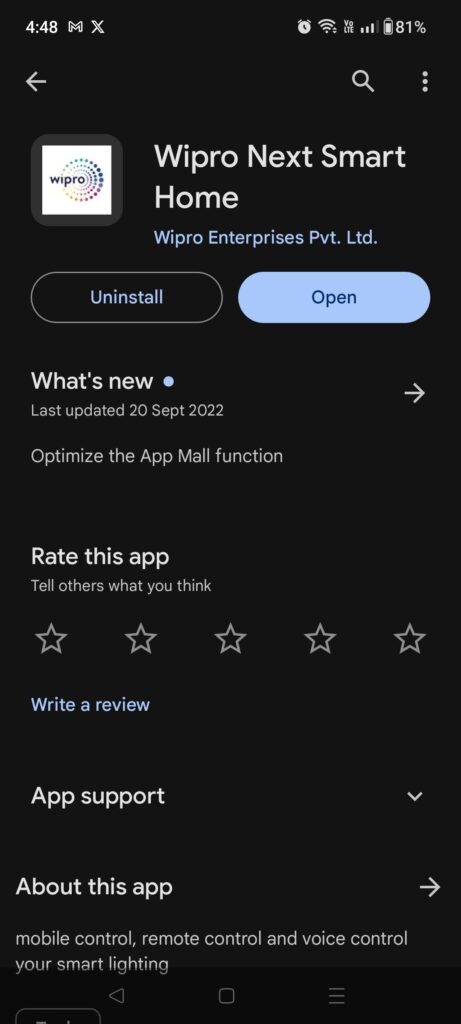
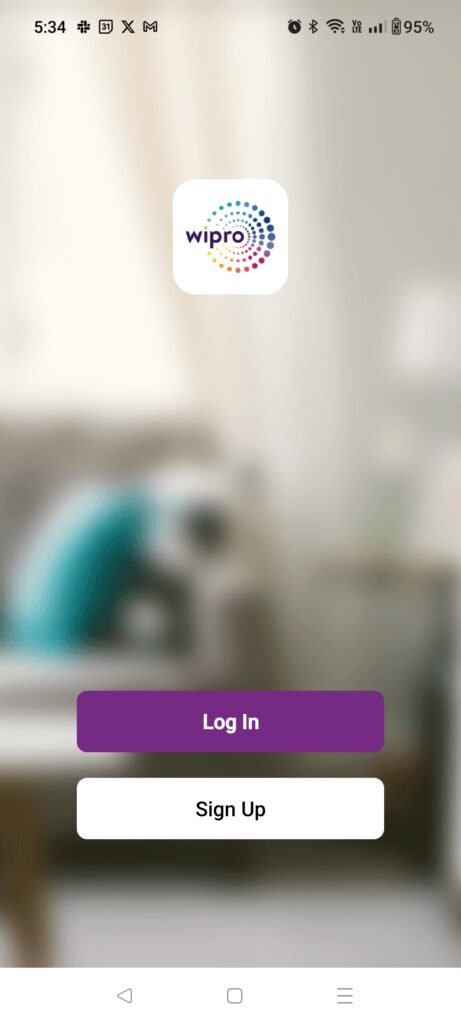
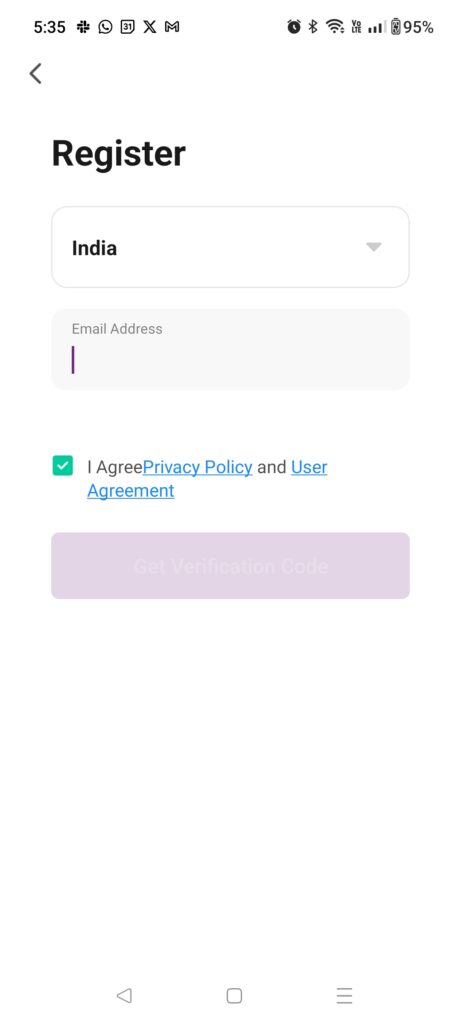
Step 2: Fix the smart bulb into the holder and open the Wipro next smart app and click on add device.

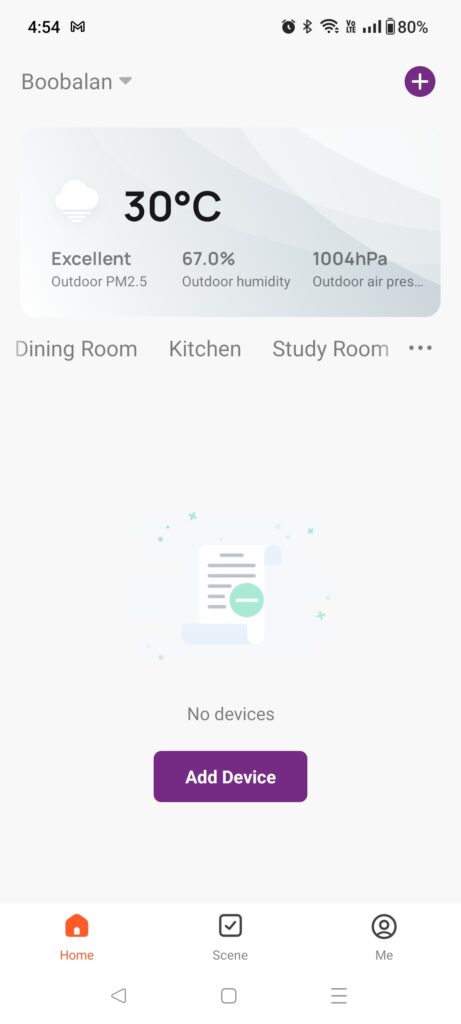
Step 3: Then choose Light Source(Wi-Fi) among the options and give your Wi-Fi username and password in the pop-up message.
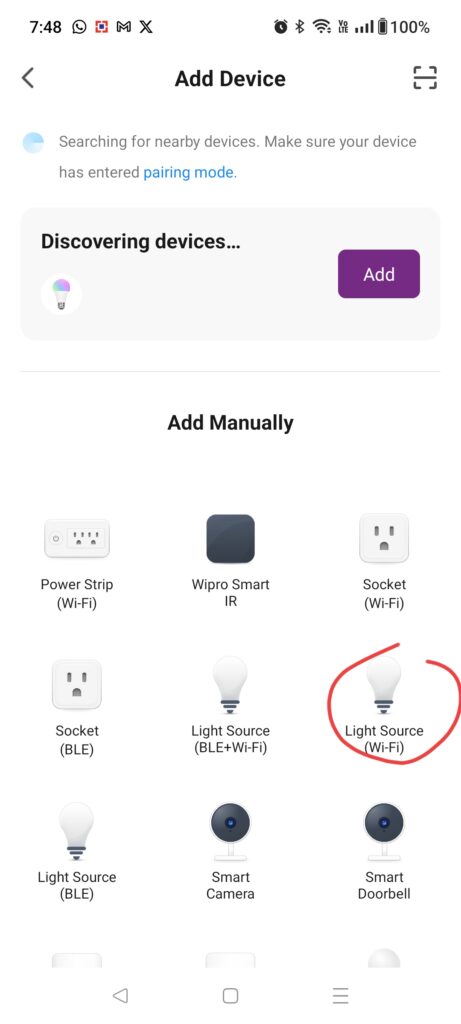
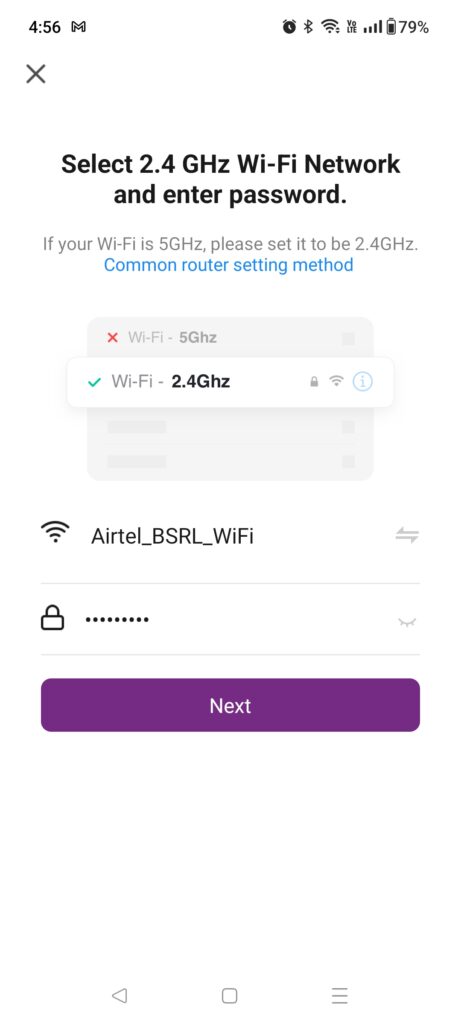
Step 4: Turn ON the smart bulb and wait for 3 to 5 seconds, then the bulb will start to blink.
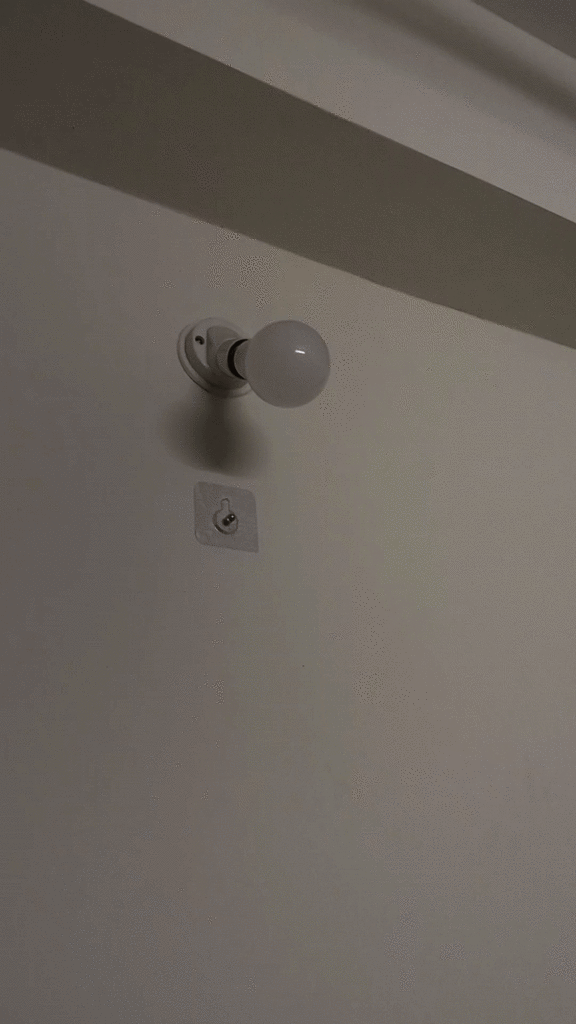
Step 5: Confirm in the Wipro next smart app pop-up message for the blinking of the smart bulb.
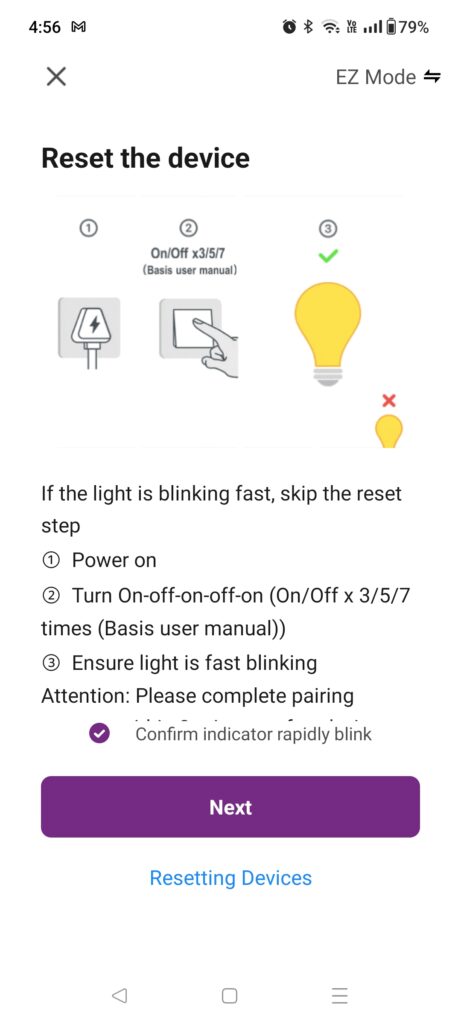
Step 6: Then the app will display the Wipro smart bulb name, click on + icon to add the device and select done to confirm the pairing.
1
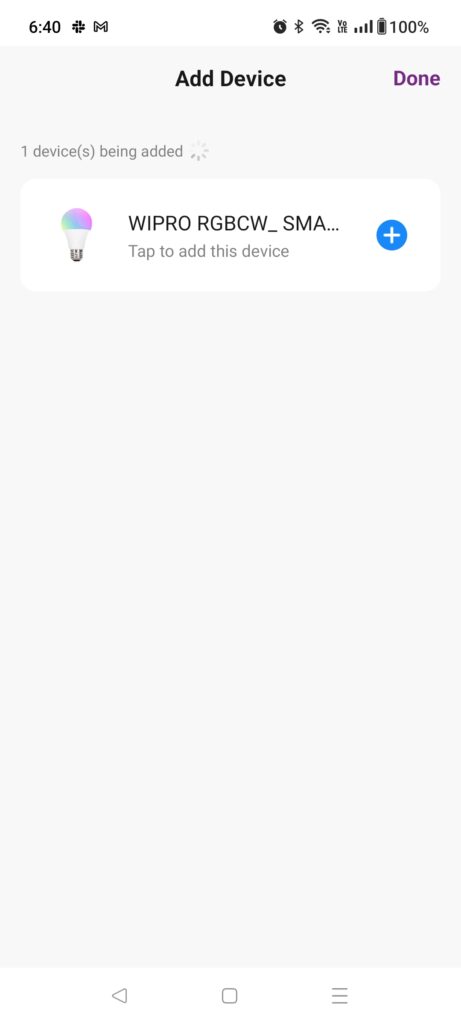
2
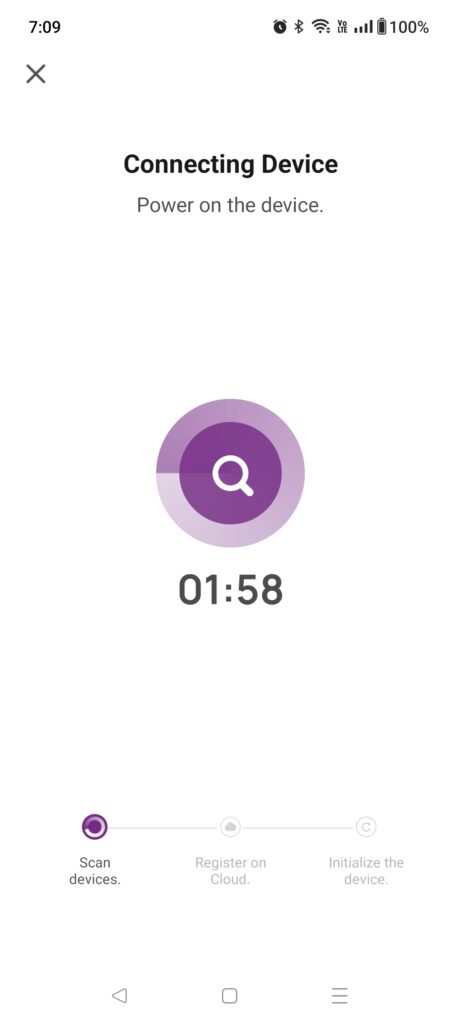
3
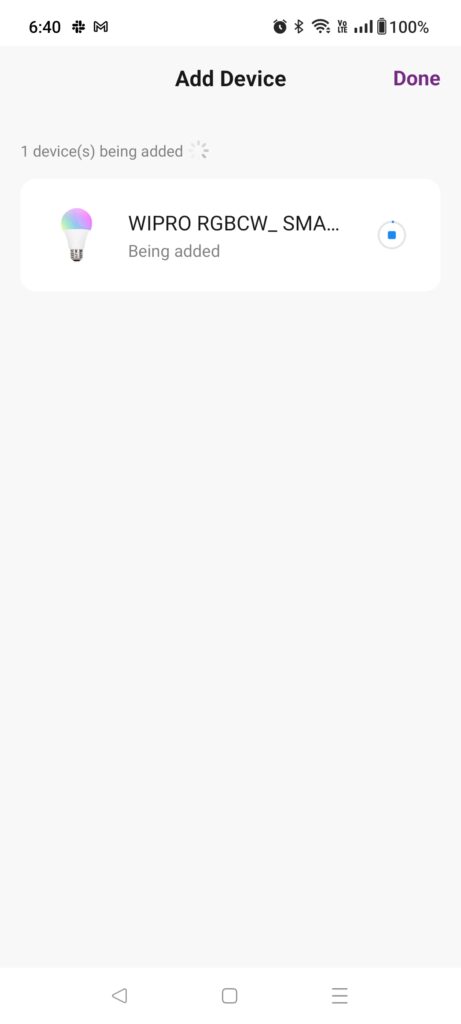
4
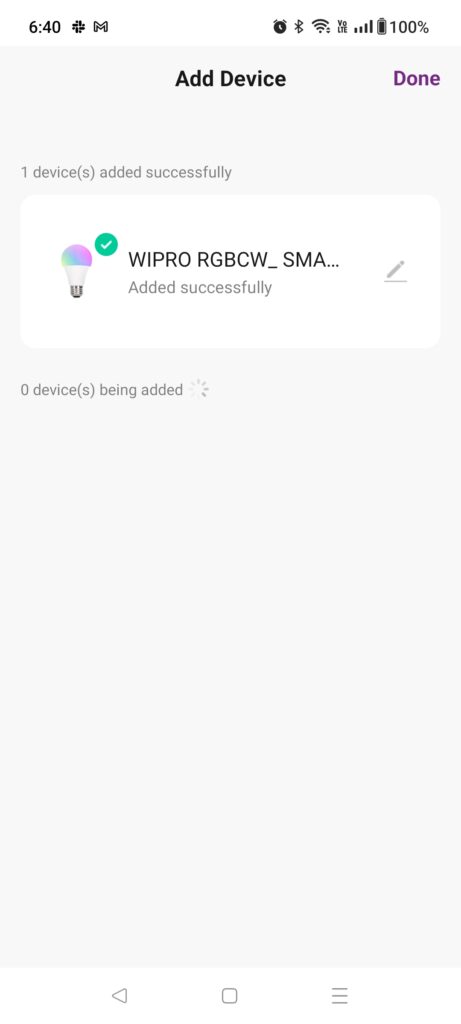
5
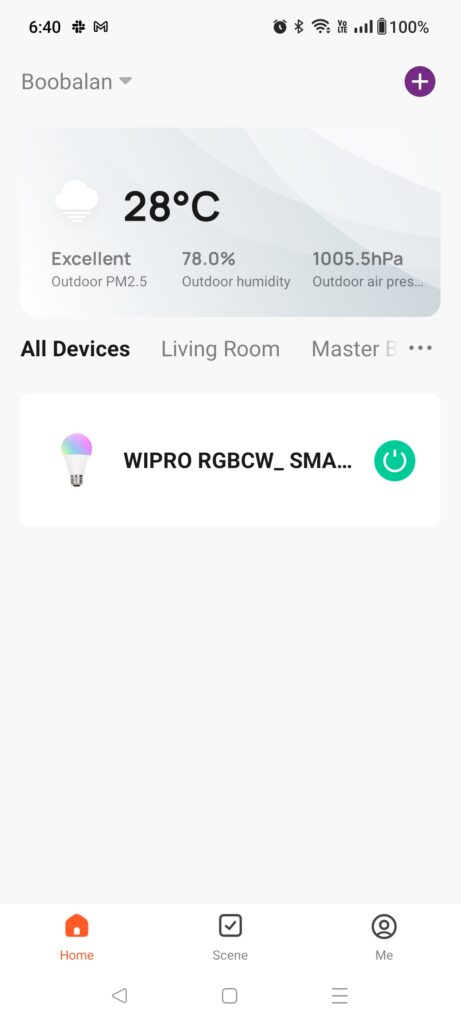
6
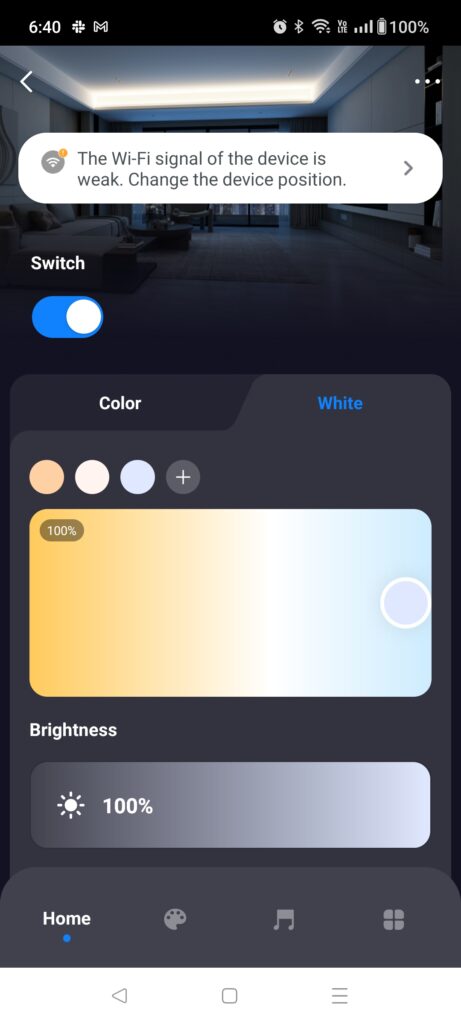
How to Remove Smart Bulb From Wipro Smart Home App?
Step 1: Click on 3 dot icon in the Wipro App home page and select device management.
1
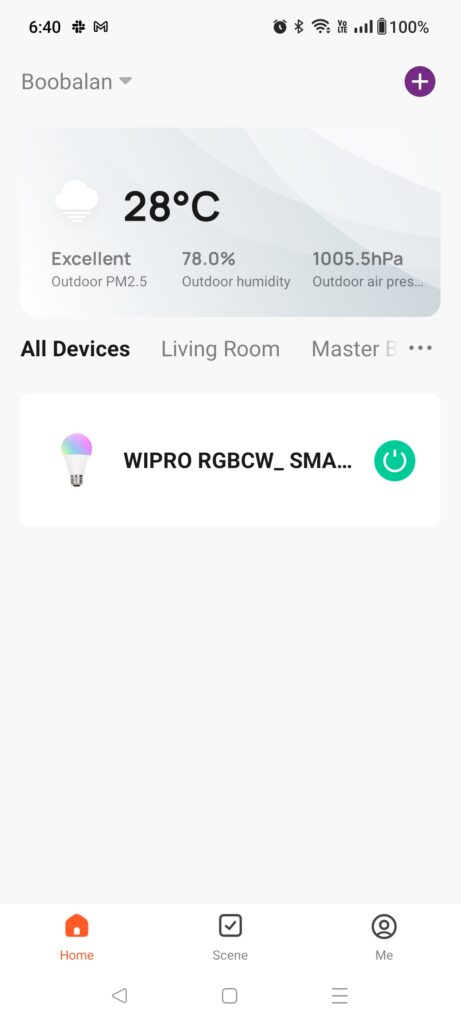
2
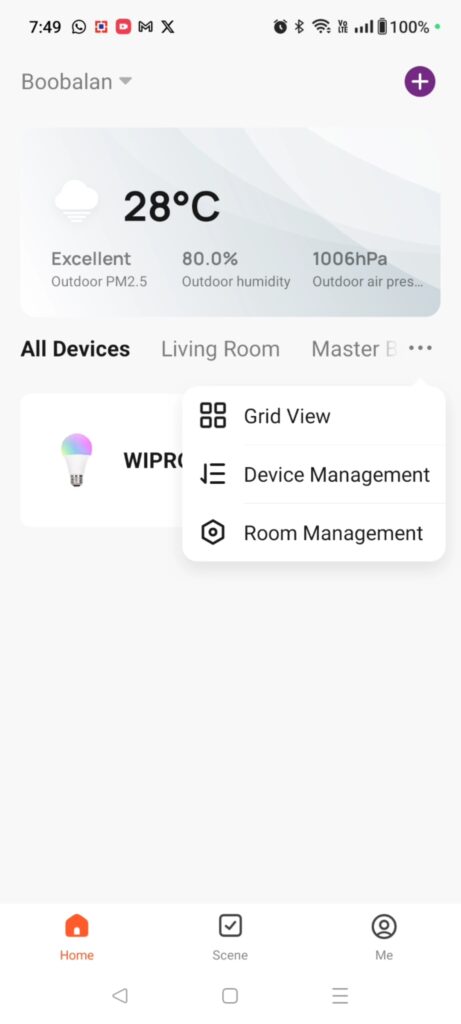
Step 2: Choose the respective device name and then click on remove device and done to remove it.
3
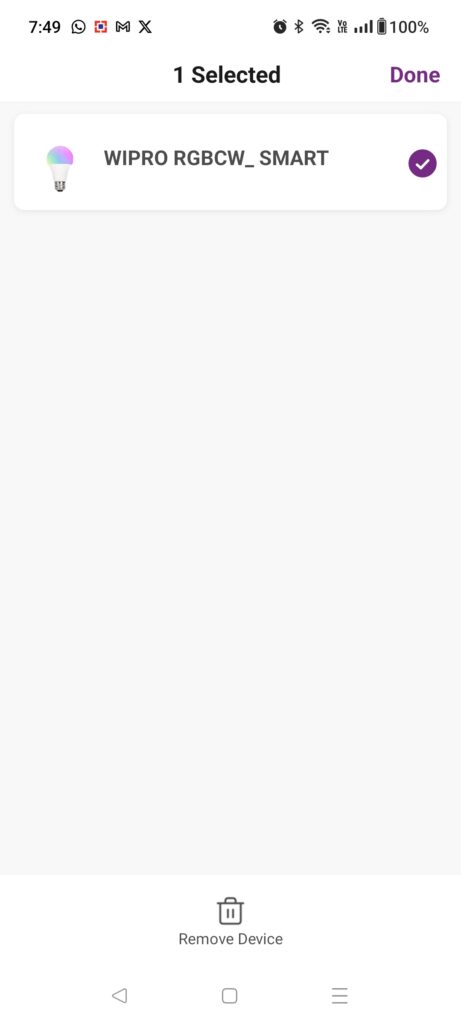
4
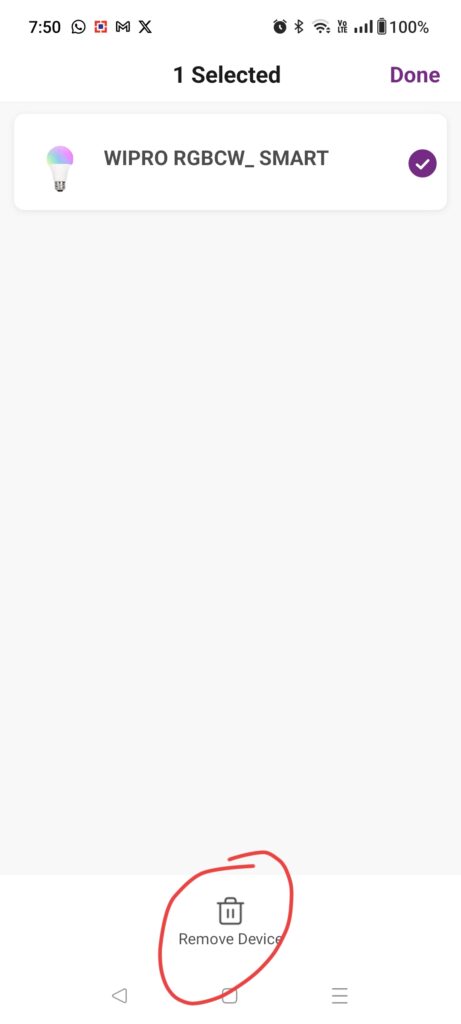
5
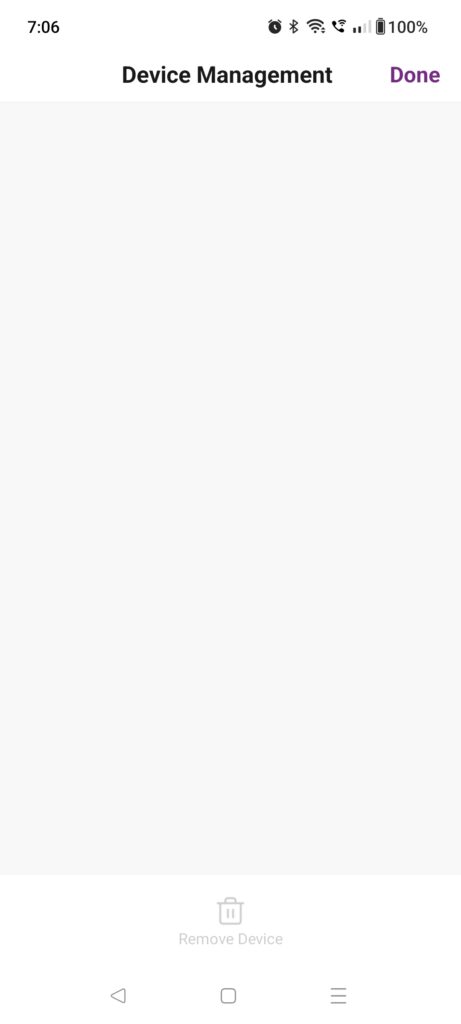
How to Pair Wipro Smart Bulb with Google Assistant?
Step 1: Open Google Home on your smartphone and then go to the devices tab.
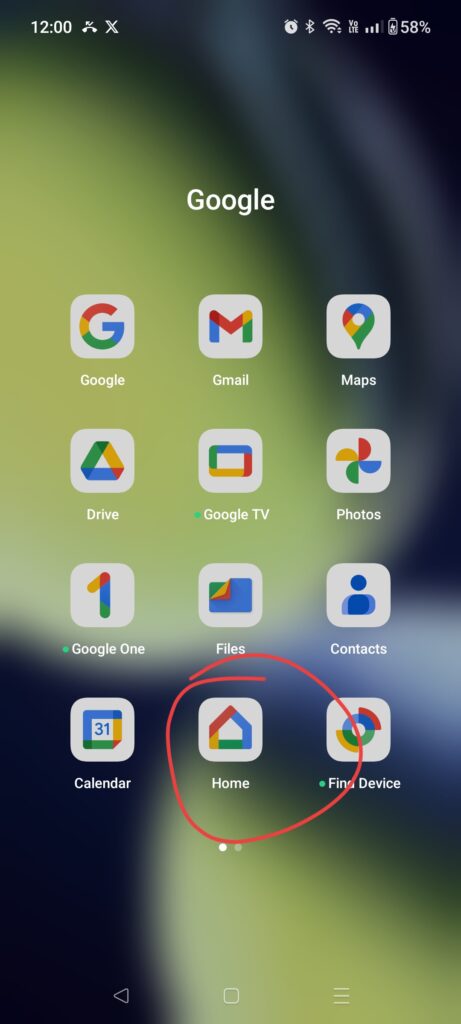
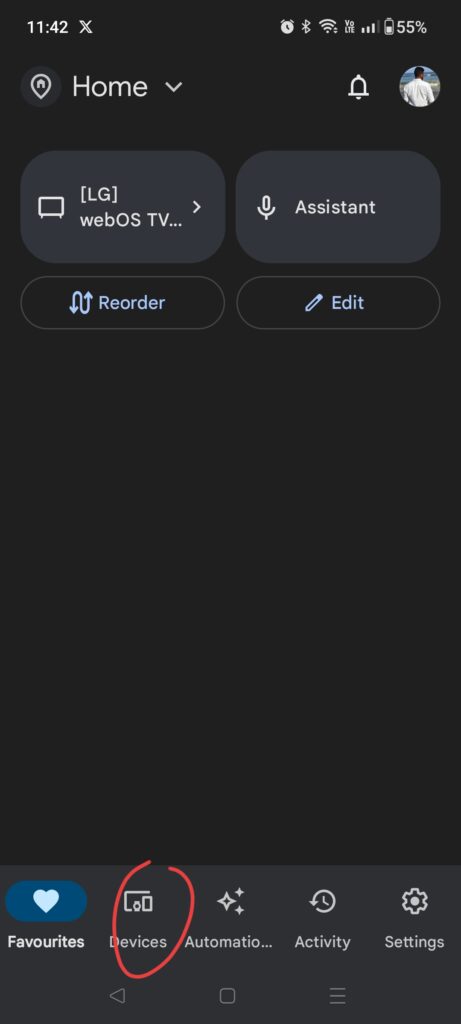
Step 2: Click on + Add icon then type, choose works with google. Then search and select Wipro smart app.
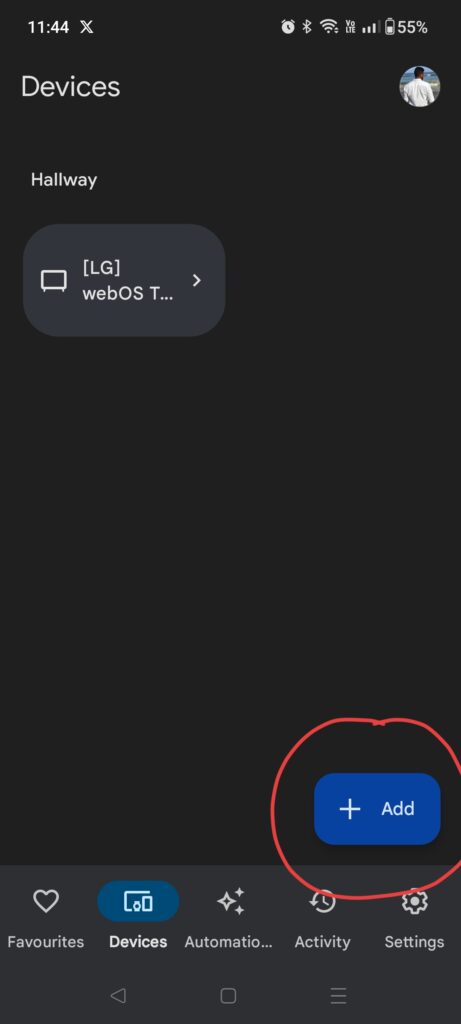
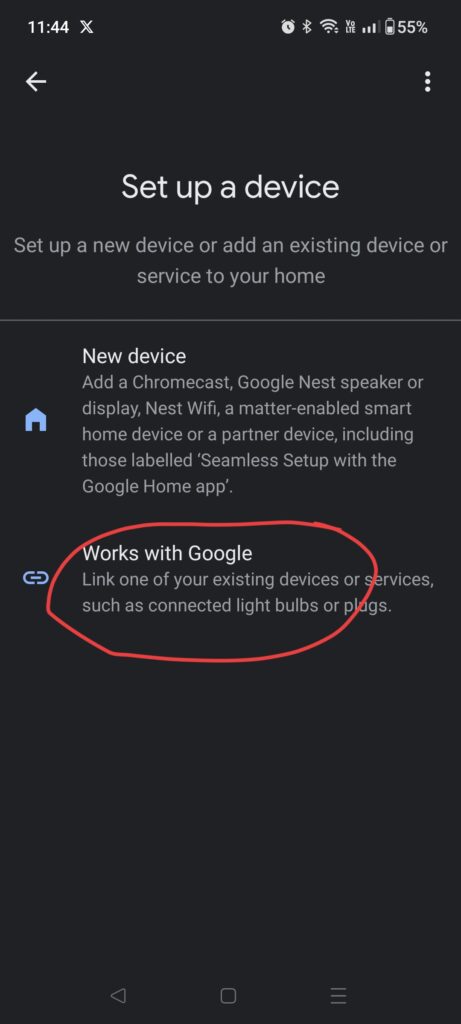
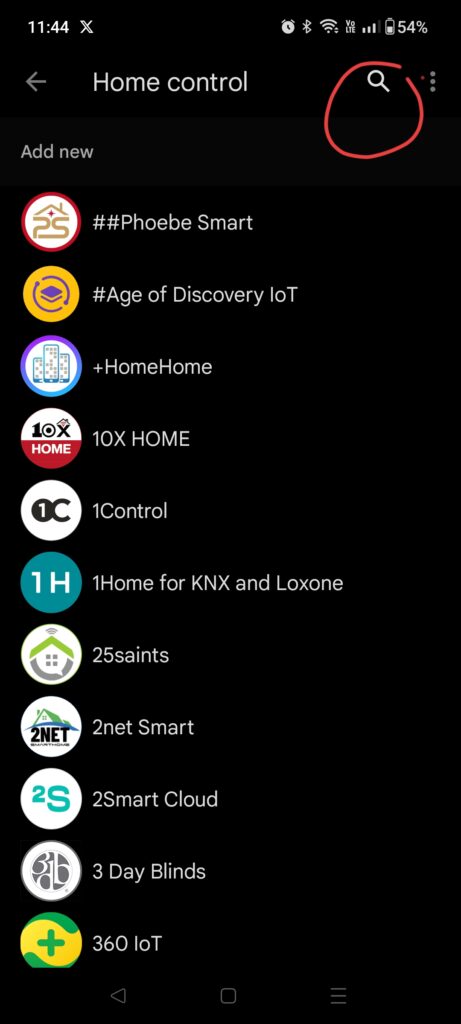
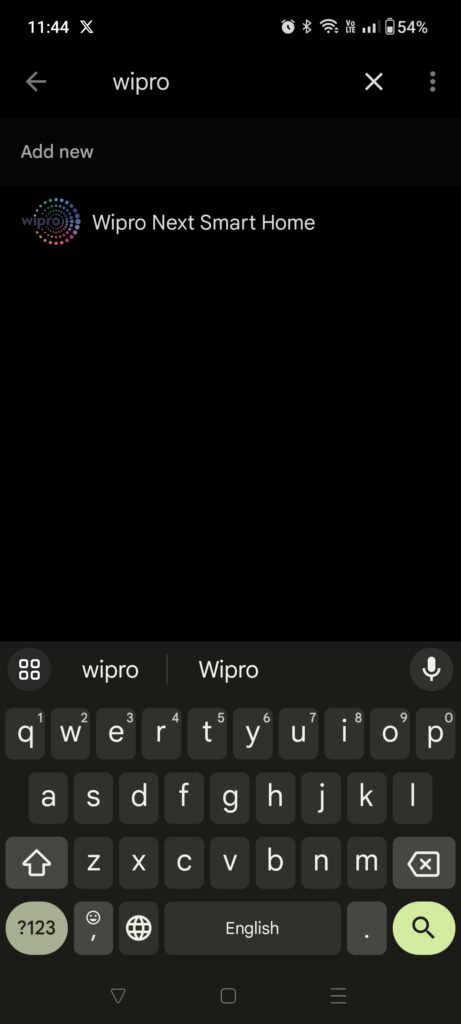
Step 3: There will be a pop-up message, click on continue to link an account to control the app.
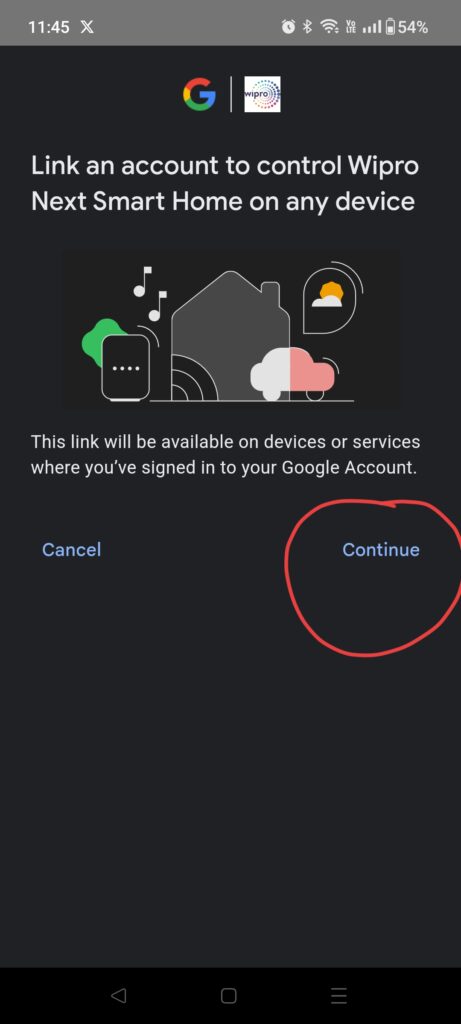
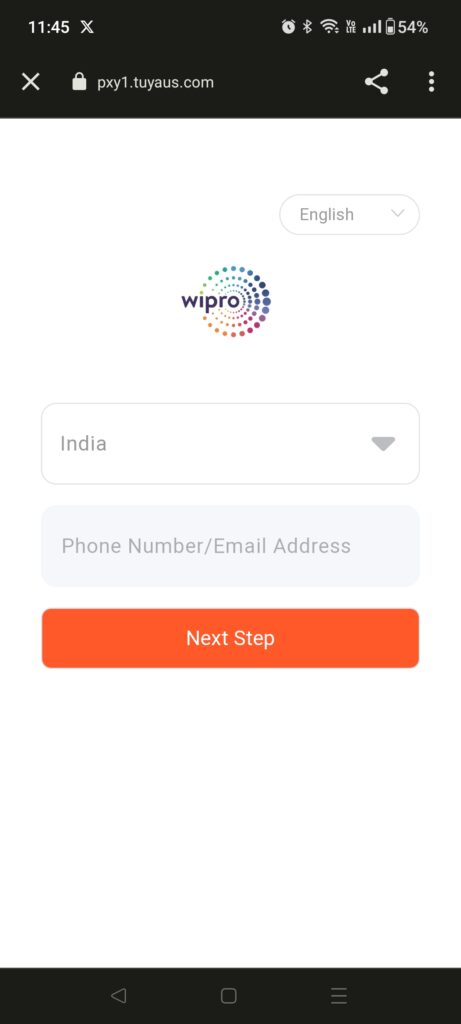
Step 4: Then you need to provide your phone number/ Email address. As we tried to access it through a phone number we couldn’t. So we logged in by email.
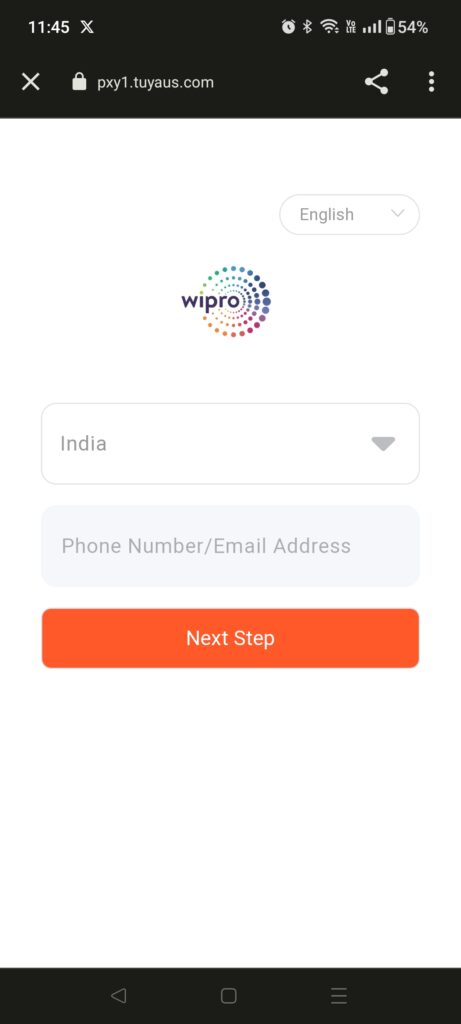
Step 5: You need to solve a simple puzzle for the verification process and click on the next step once after typed the password.
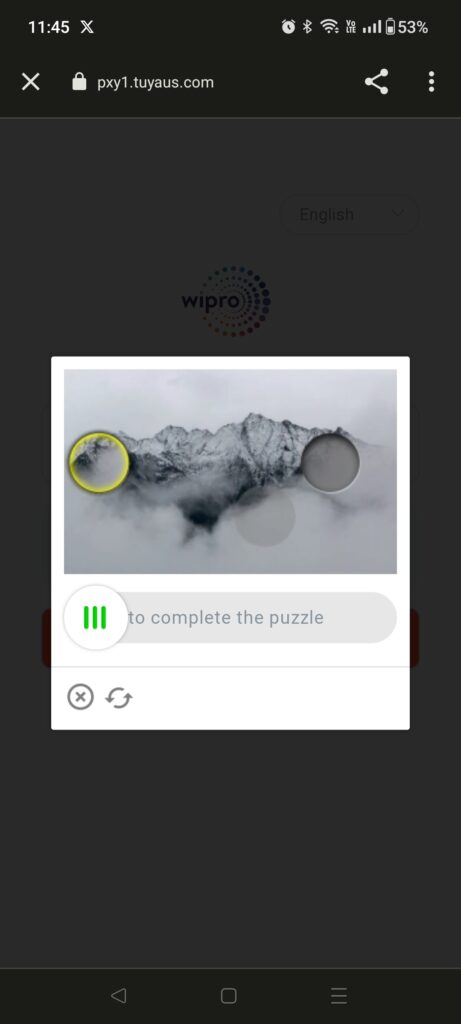
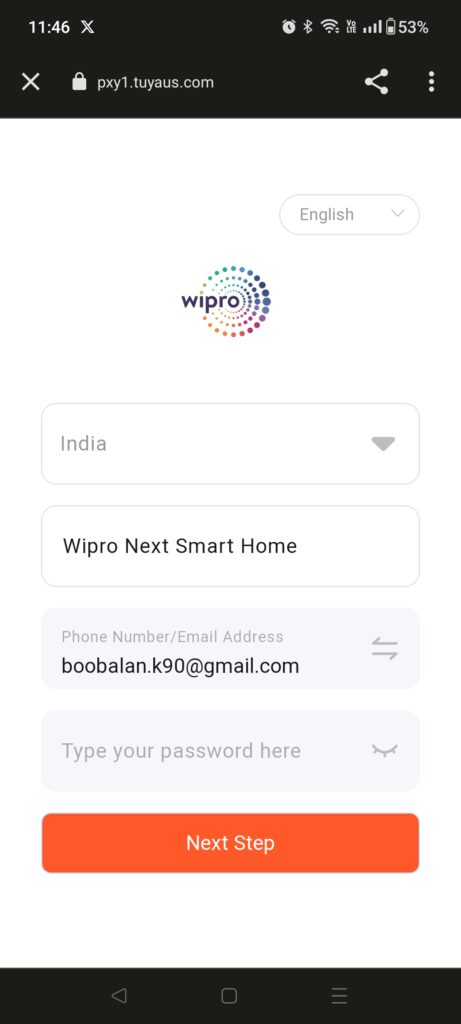
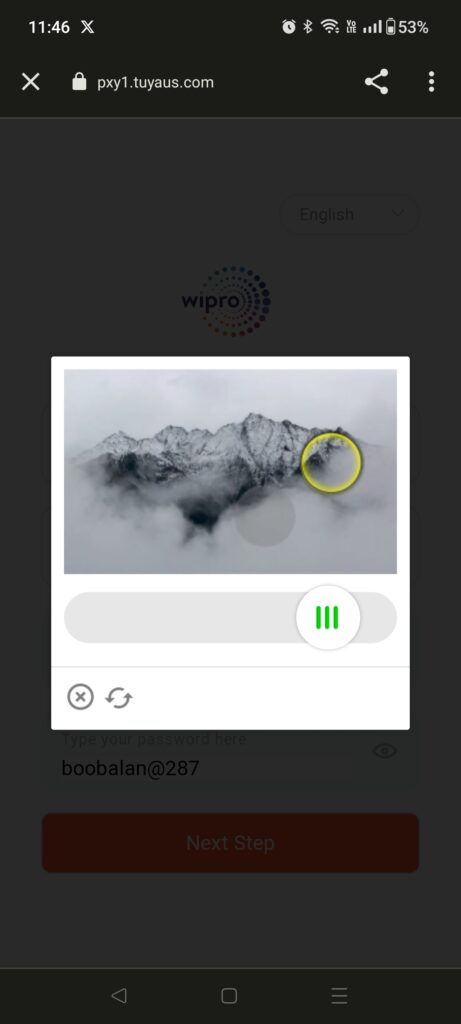
Step 6: Then you need to confirm the permission by clicking on Authorize. Configuration is done once after authorizing.
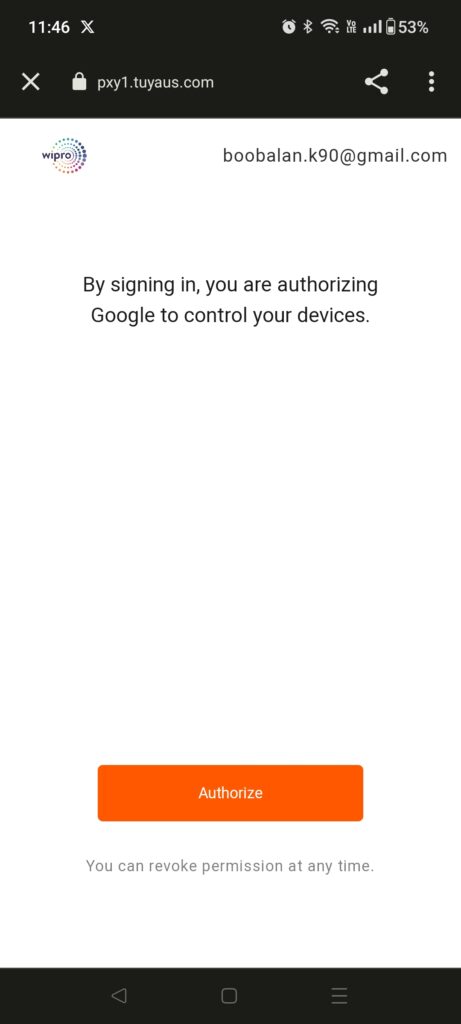
Step 7:
Next we need to add a room, select the Wipro option and click on add to a room. Then it will show some choices like Bed Room, Study Room, Kitchen, etc in that we can choose the room as per our desire. Also, we can customize the room name.
Here we have customized and chosen the room as an office room then click on continue and done.
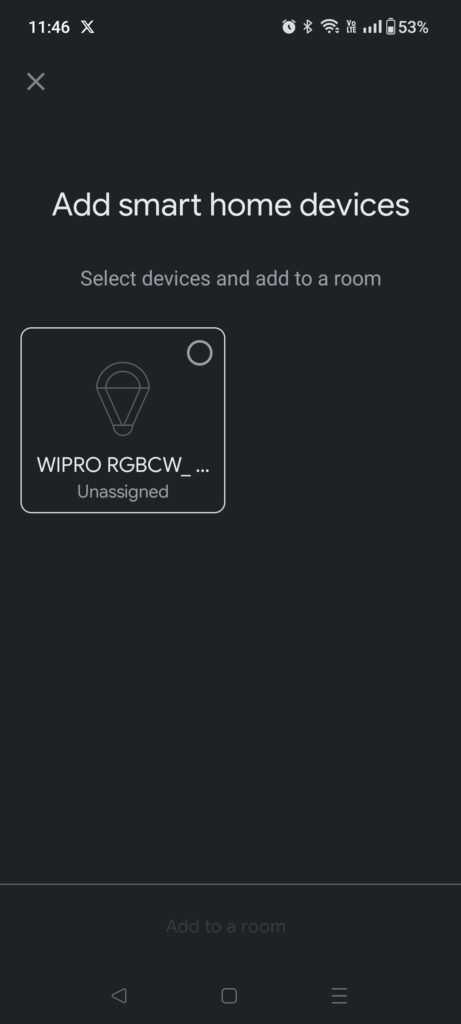
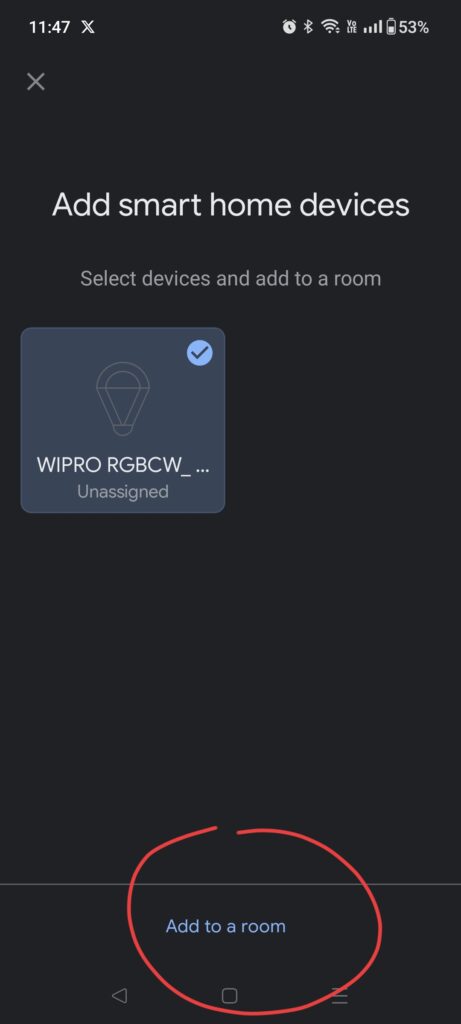
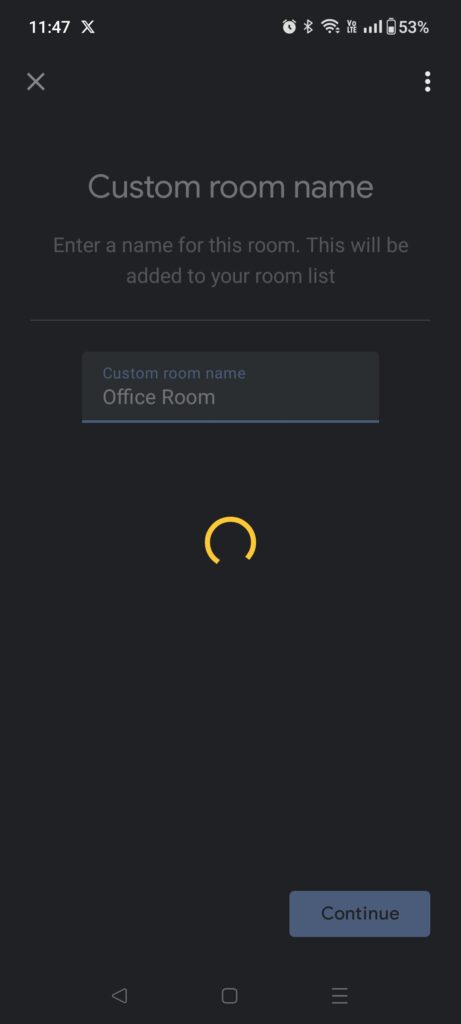
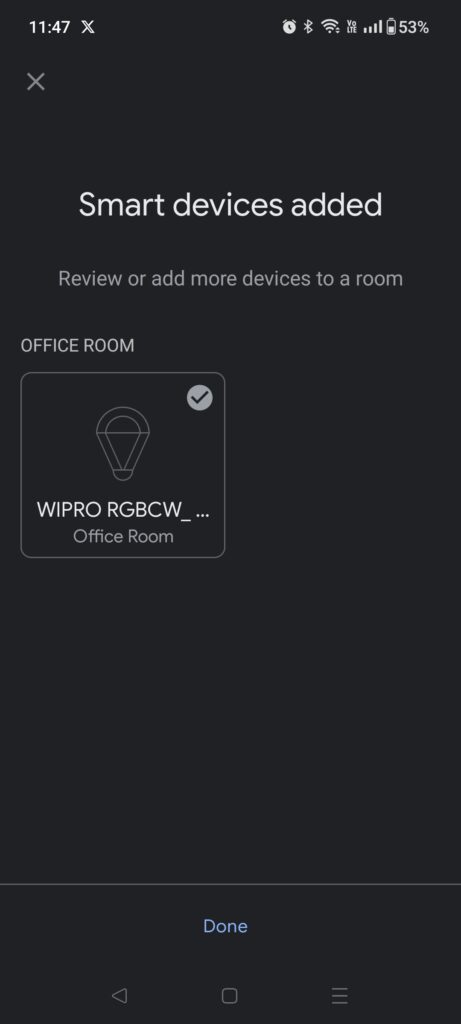
Step 8: Click on the Wipro icon once to turn ON the smart bulb and click again to turn Off.
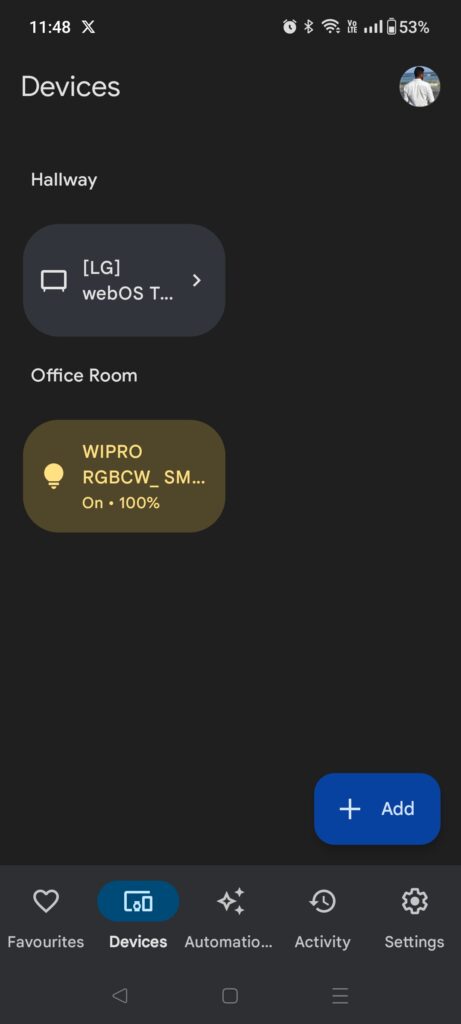
Step 9: Long press on the Wipro icon to choose the color.
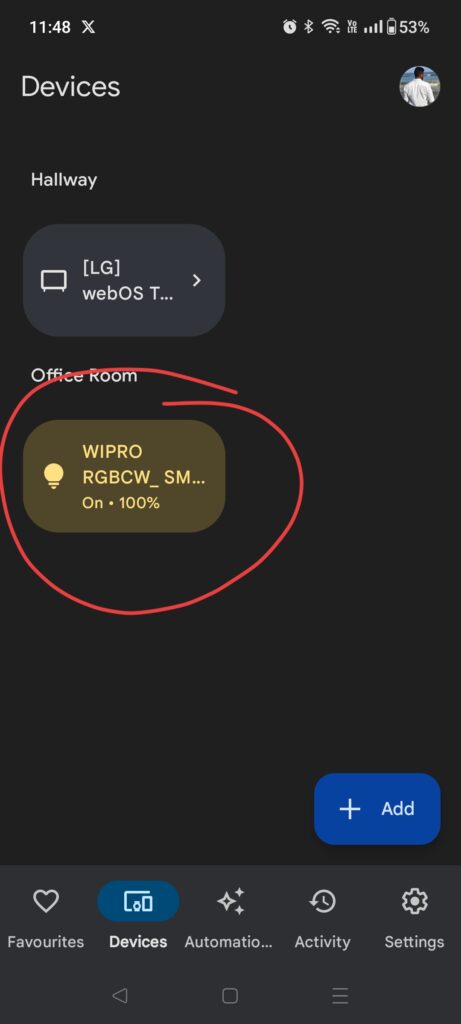
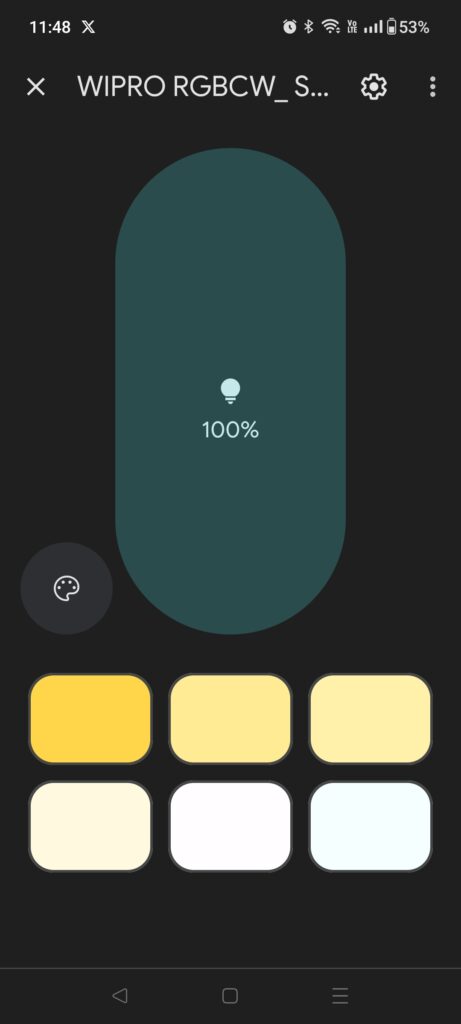
Step 10: Click on the palette icon to customize the color and temperature as per our preferences.
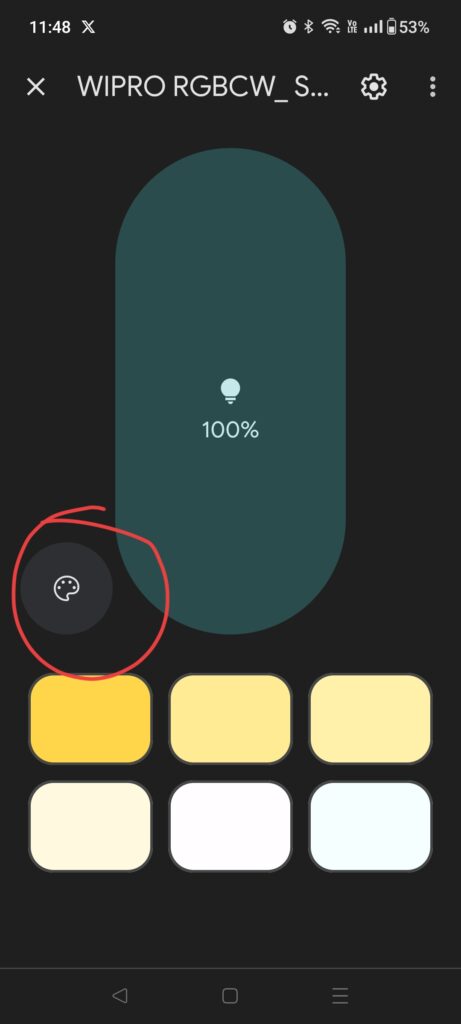
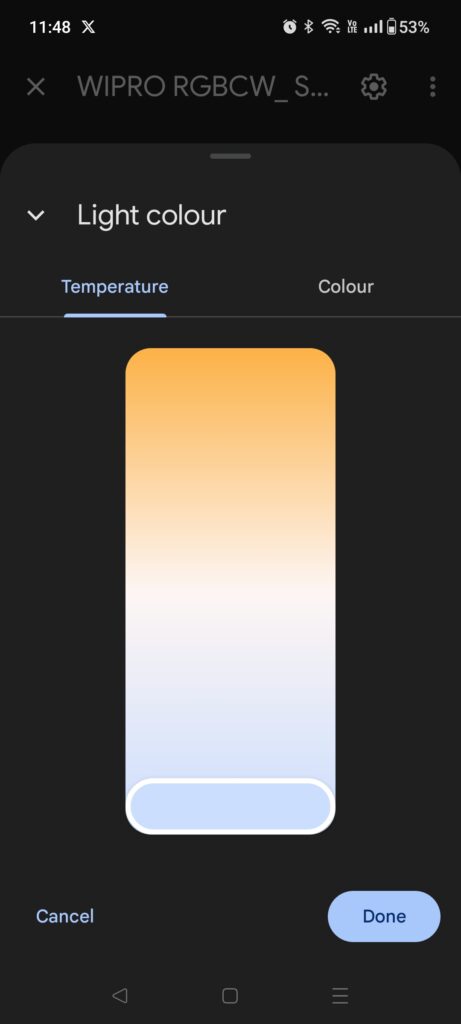
To Remove Smart Bulb from Google Home
Method 1: Removing Linked Wipro App
Step 1: Open Google Home, then go to devices tab and long press on the light icon. Here we have selected the light icon from Favourites as we marked it as Favourites.
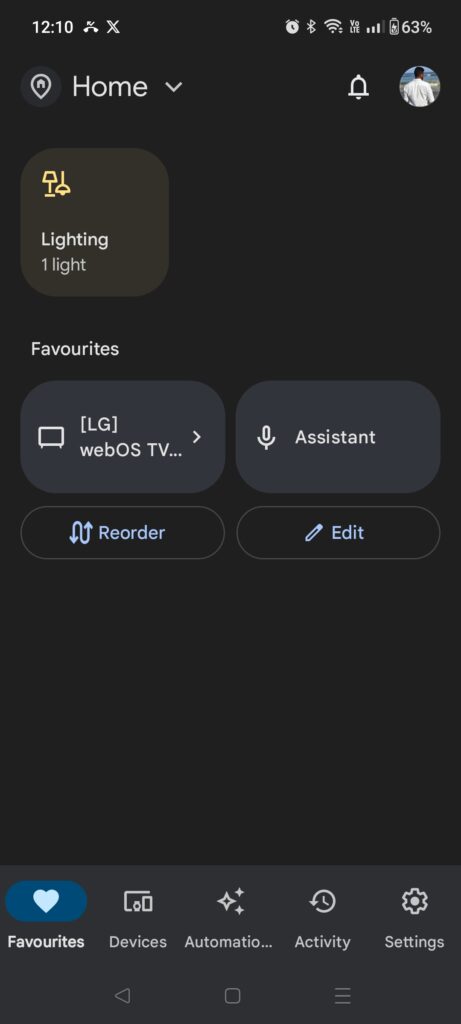
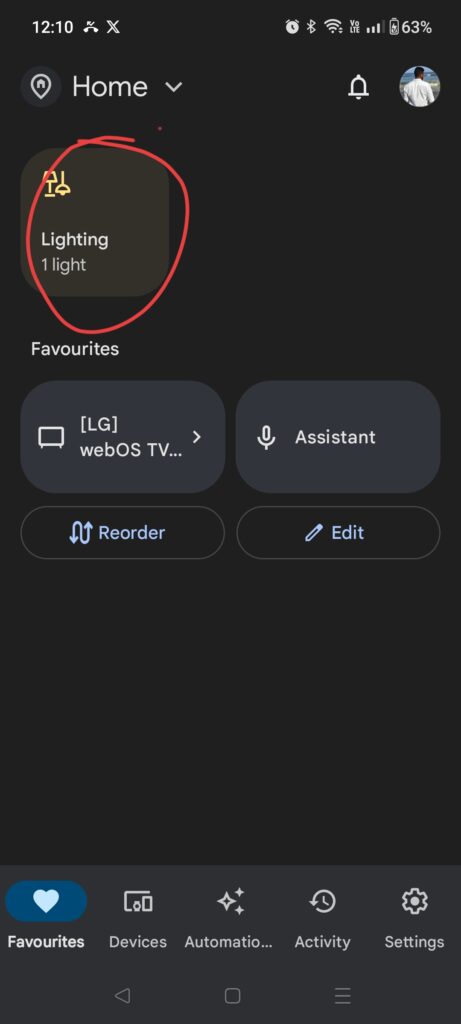
Step 2: Click on the settings icon, choose Unlink Wipro Next Smart Home and select unlink option in the pop-up message.
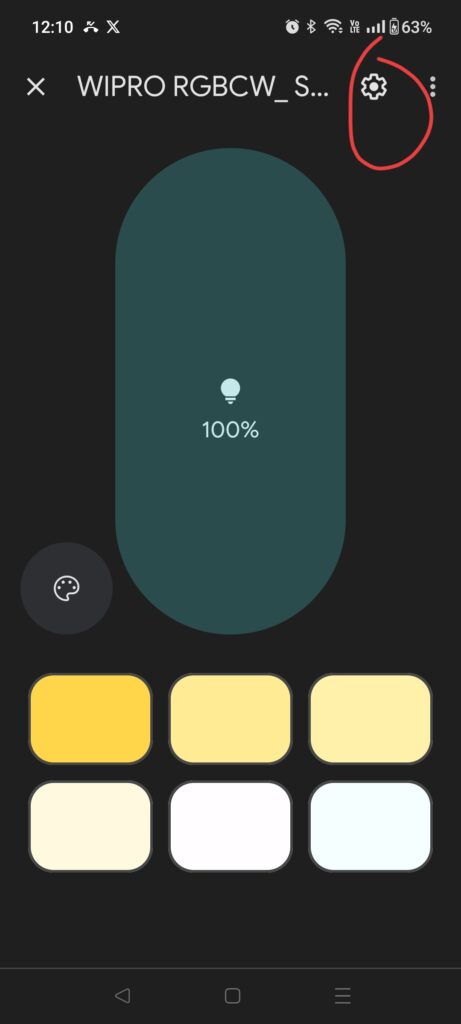
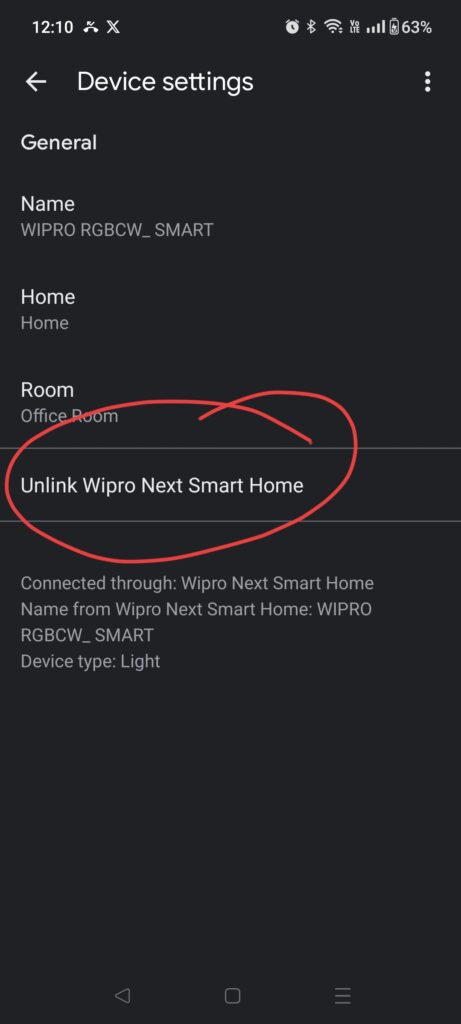
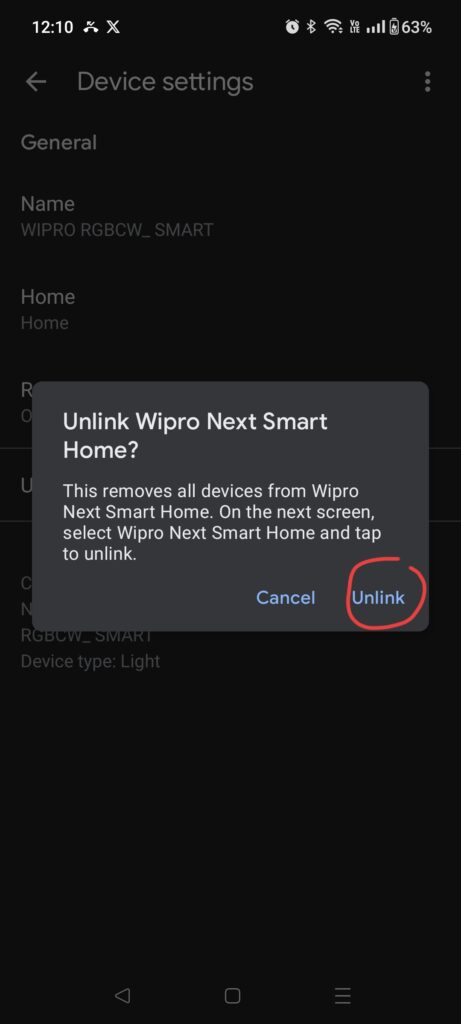
Step 3: Choose Wipro Next Smart Home and long press on it. Then click on unlink option in the pop-up message.
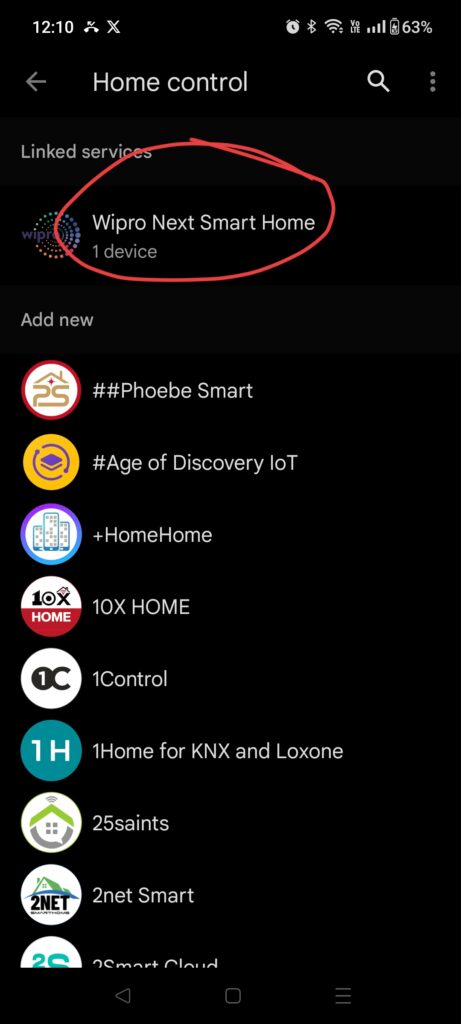
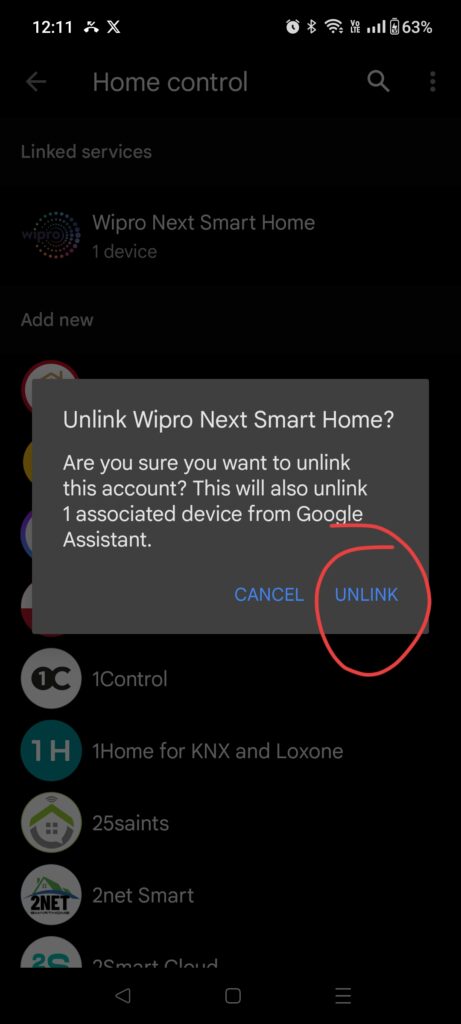
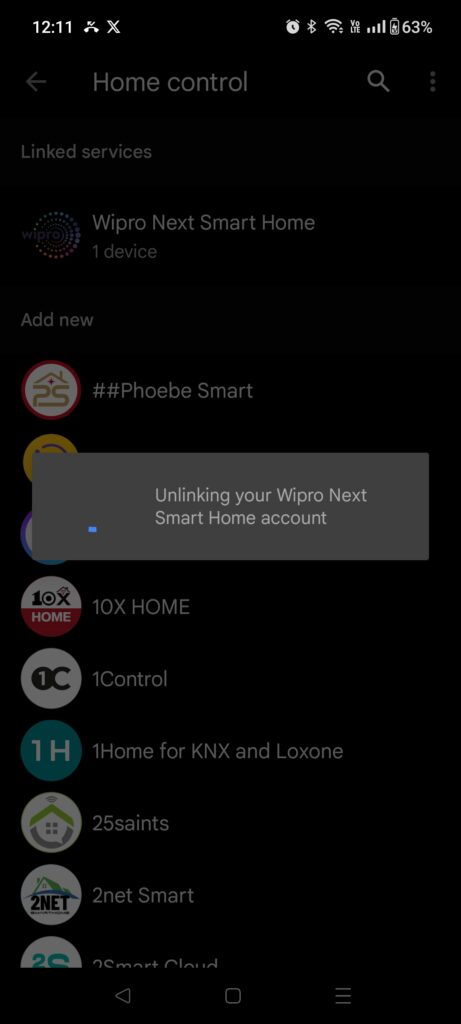
Step 4: Then a notification would pop-up for successful unlink your Wipro Next Smart Home account and then it will be removed from the home page.

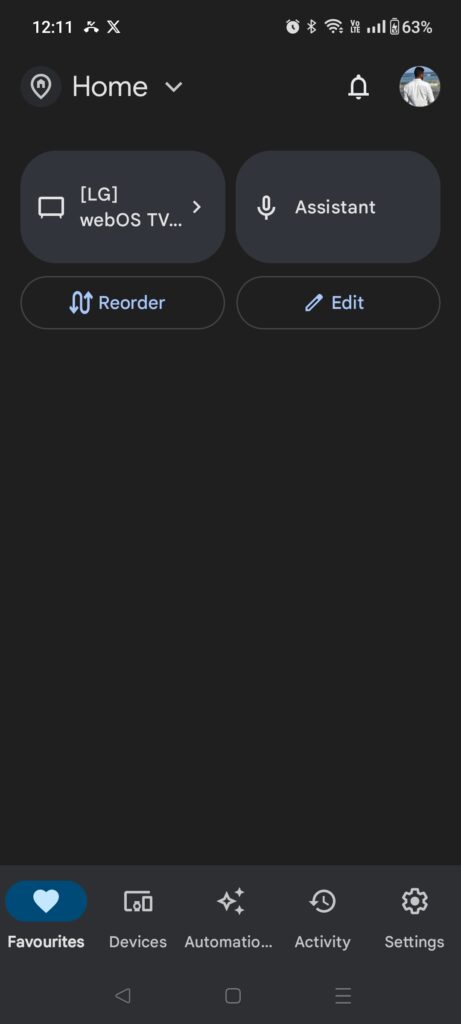
Method 2: Removing Linked Smart Bulb from Wipro App
Step 1: Click on 3 dot icon in the Wipro App home page and select device management.
1
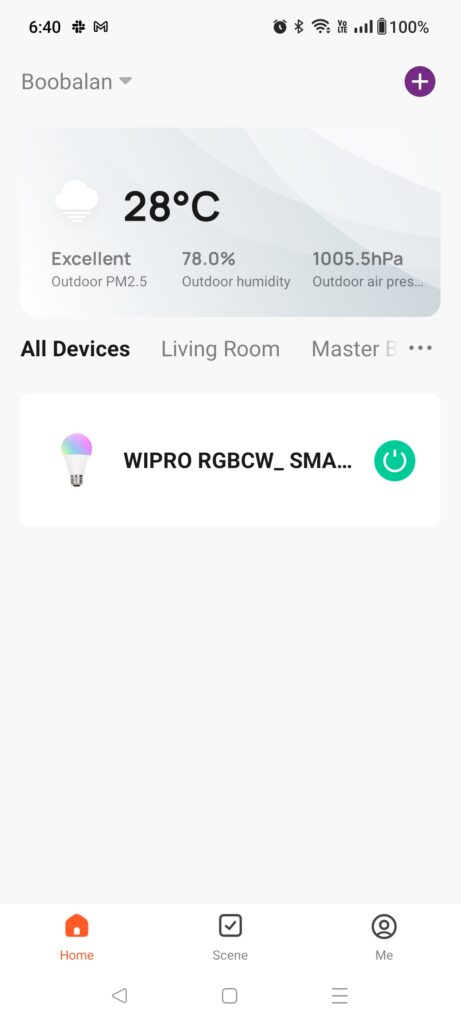
2
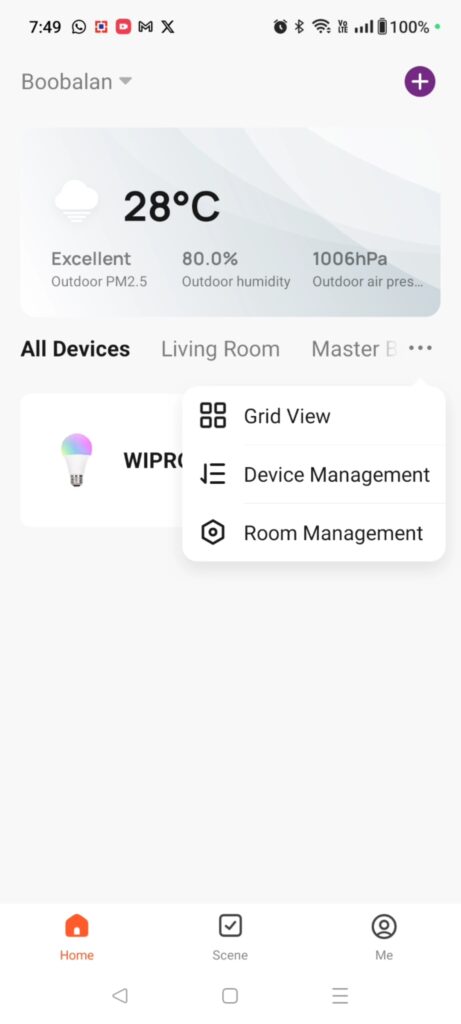
Step 2: Choose the respective device name and then click on remove device and done to remove it.
3
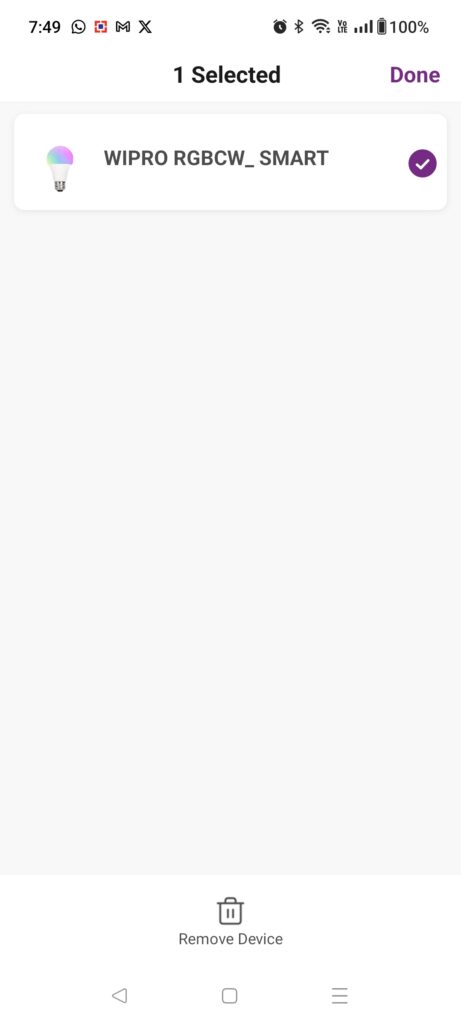
4
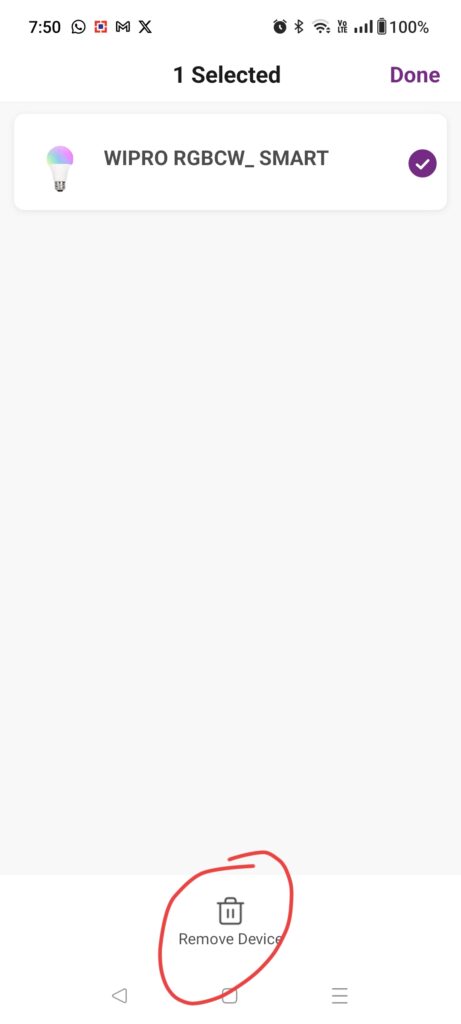
5
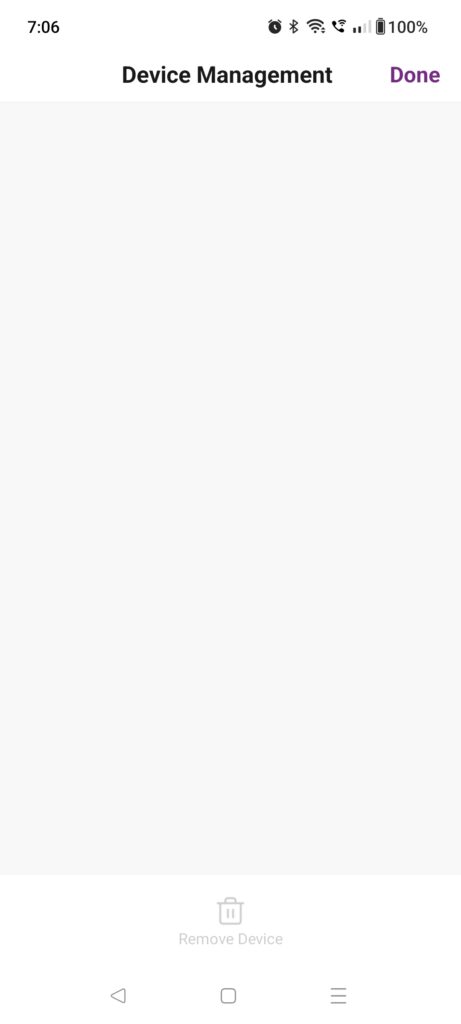
Benefits Of Wipro Next Smart Bulb
Negatives of Wipro Next Smart Bulb
Conclusion
With the LED smart bulb, Wipro has changed the lighting market. It has some of the most impeccable and next-gen features to add a never-ending charisma to your home. Moreover, since you have different options for wattage rating, you will choose as per your requirement.
Based on our analysis, we recommend this product to buy as it is worth it to buy. As this Wipro smart bulb comes with unique features of adjustable brightness settings and color changing effects as per our moods. And also, the energy-efficient LED in this wipro smart bulb helps to save the electricity bill.
Also Read, Rylan Motion Sensor Light Review.
FAQs
1. Wipro Next Smart Bulb will it work without Wi-Fi?
No, you will need the Wi-Fi connection to operate the LED smart bulb from Wipro.
2. Does Wipro Next Smart Bulb work with Bluetooth?
There is no feature to establish Bluetooth connectivity, so the Wipro next smart bulb doesn’t work with Bluetooth-enabled devices.
3. Does it work with echo dot 3rd gen?
Yes, the smart LED Wipro bulb easily works with Amazon Alexa Echo 3rd Gen.
4. Does it work with mobile hotspots?
Yes, it can be connected using mobile hotspots. When you switch on the hotspot, you share your internet connection, whose signals will be picked up by the bulb’s sensors.
5. Can this bulb be controlled with two different mobiles?
No, you cannot control the bulb using two different mobiles.
6. Can I control the Wipro Next Smart Bulb remotely?
Yes, you can control the Wipro smart bulb remotely from anywhere by using Wipro next smart app.
7. Can I customize the colors to suit different moods or occasions?
Yes, we can change the colors as per our moods or occasions as it is designed with 16 million different colors.
8. What is the expected lifespan and does it come with any warranty?
It has been mentioned in the product as its average lifespan is about 15000 hours and it comes with a one year warranty.
9. Is the Wipro Next Smart Bulb compatible with dimmer switches?
No, it doesn’t have dimmer switches. But, it have dimmer features as we can adjust the brightness from 1% to 100%.