Nowadays, there is no home without electricity. As we are using lots and lots of essential and necessary electrical appliances in our day today life, not only at home.
Somedays, while we are in a hurry bury situation there is a chance of leaving the plug in the socket and the switches are also not turned off.
So it will consume either maximum or minimum of the power supply which leads to an increase in the electricity bill and waste of money which makes us feel bad as everyone is working harder to earn.
This Wipro 10 A Smart plug will be very much helpful in those certain cases as we can control and monitor through the app.
We have recently purchased it from amazon and used it personally. We were satisfied and impressed with its features and functionality. So we are posting the review here through this article to share our experience with others.
We have even created a video about the product review and shared it on YouTube as well.
Here is the reviewed product video
Wipro 10A Smart Plug Review

- Box Items: Wipro smart plug with user manual
- Special Feature: Remote Control
- Warranty: 1 Years
- Variant: 10 A
- Material Type: Polycarbonate (PC)
- Number of Poles: 2
- Compatible Devices: Android , iOS
- WiFi: Yes
- Bluetooth: No
What is Smart Plug?
A smart plug is nothing but an adapter which is plug and socket with added advanced features. By using a smart plug, we can turn ON and Off certain electrical appliances remotely with the help of mobile applications as well as over voice command through google assistant and alexa.
This Wipro Smart Plug application monitors the power consumption and stores the data in the cloud. So we can track and it helps to save the unnecessary charges in electricity bills.
How to connect with an app?
Step 1: Download the wipro next smart app from playstore on your android/iOS device and sign up with the account.
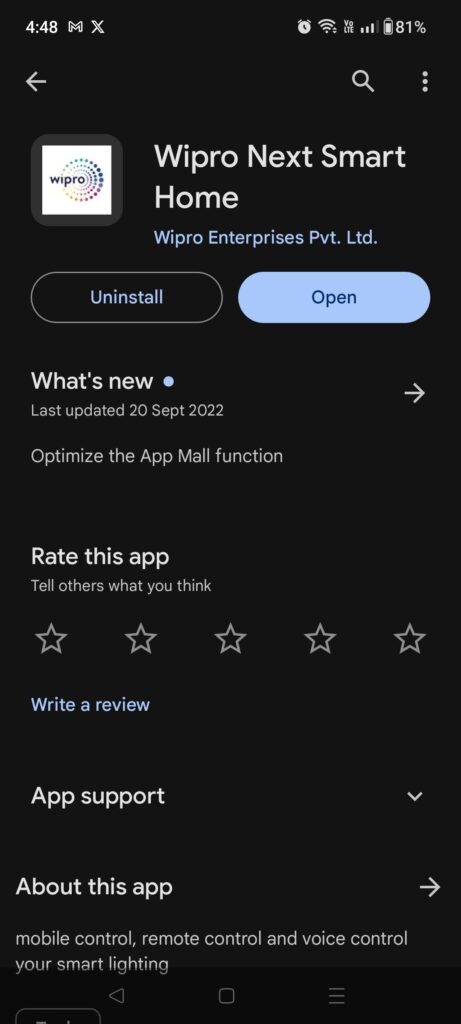
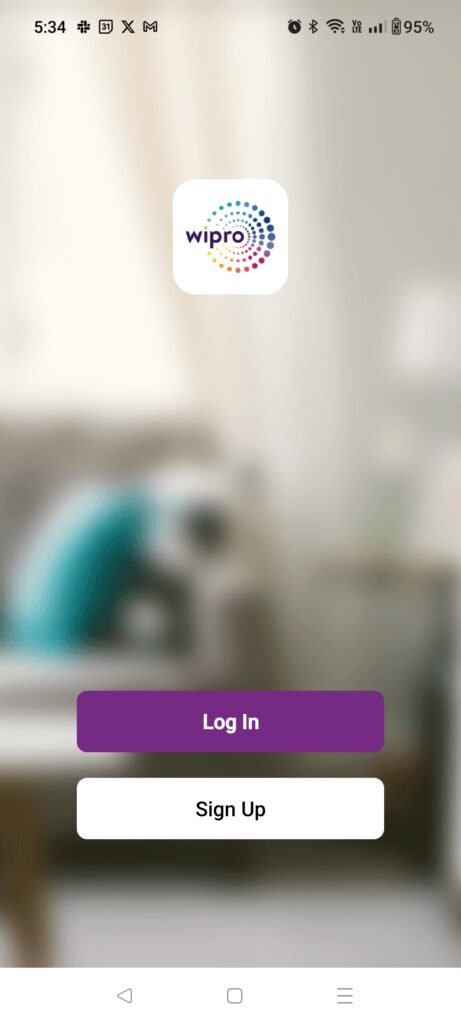
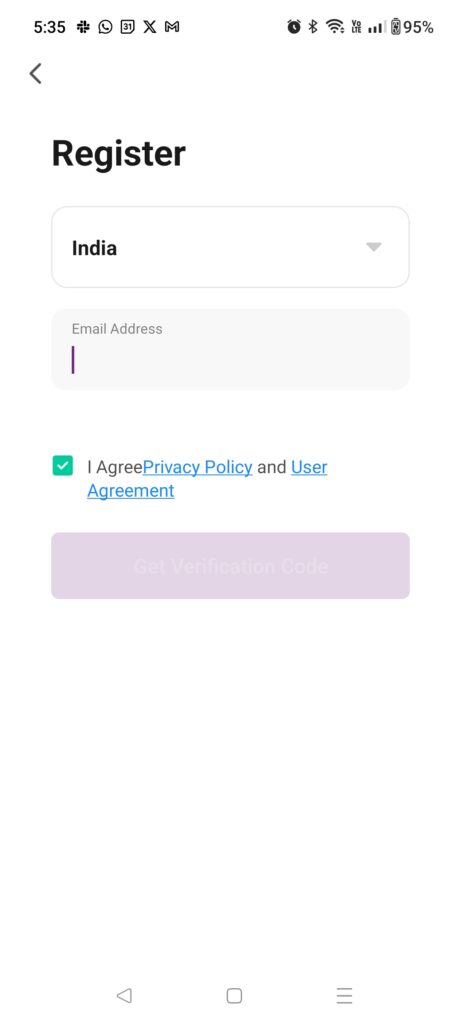
Step 2: Connect the mobile phone with Wi-Fi and turn ON the location and Bluetooth to start the pairing.
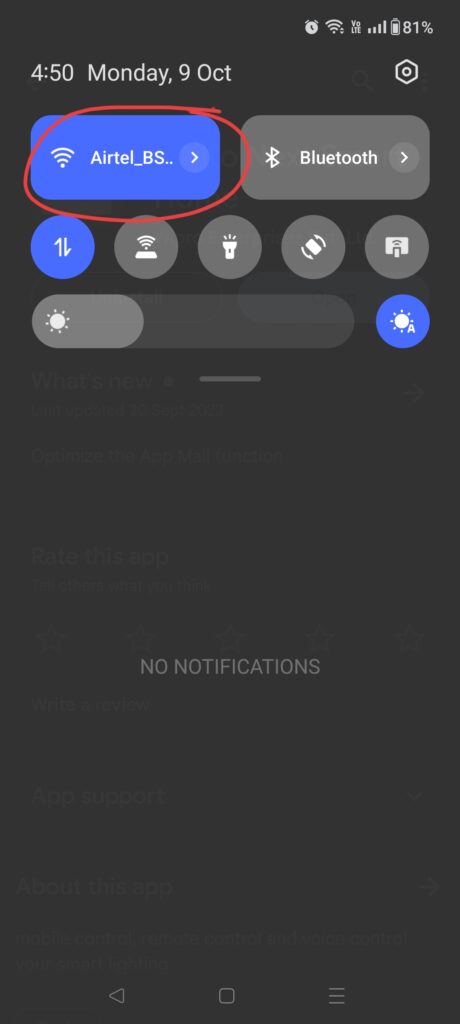
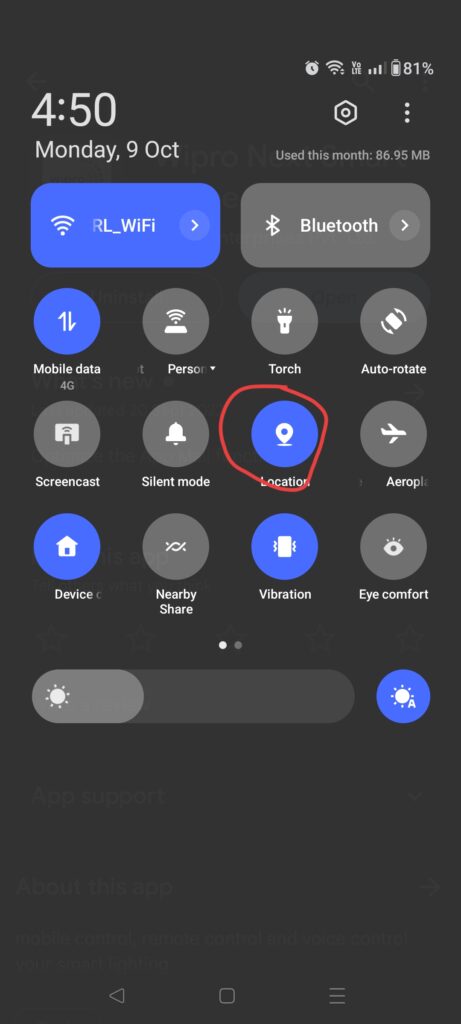
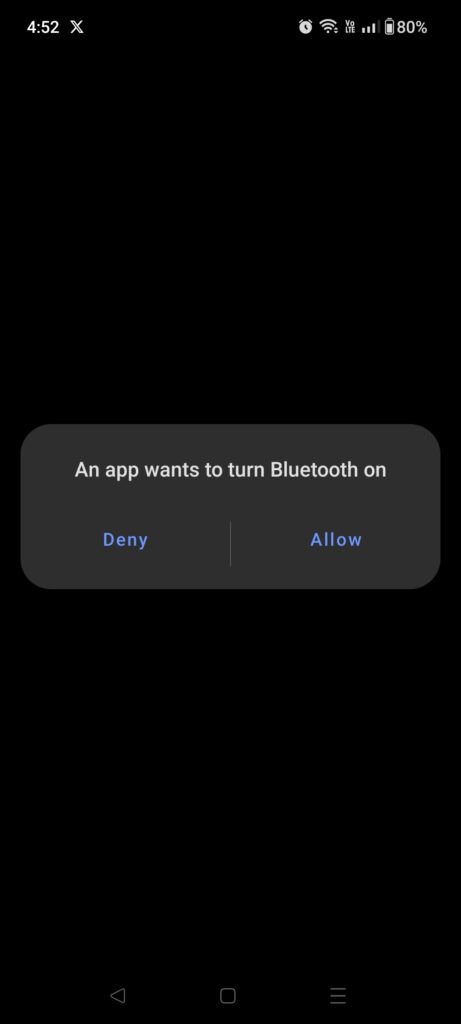
Step 3: Insert the smart plug into the switchboard socket and turn ON the switch.


Step 4: Then long press the power button which is the left side of the smart plug till the LED light indicator turns off.


Step 5: Wait for 3 seconds then the LED light indicator automatically start to blink.

Step 6: Open the wipro next smart app and click on add device.
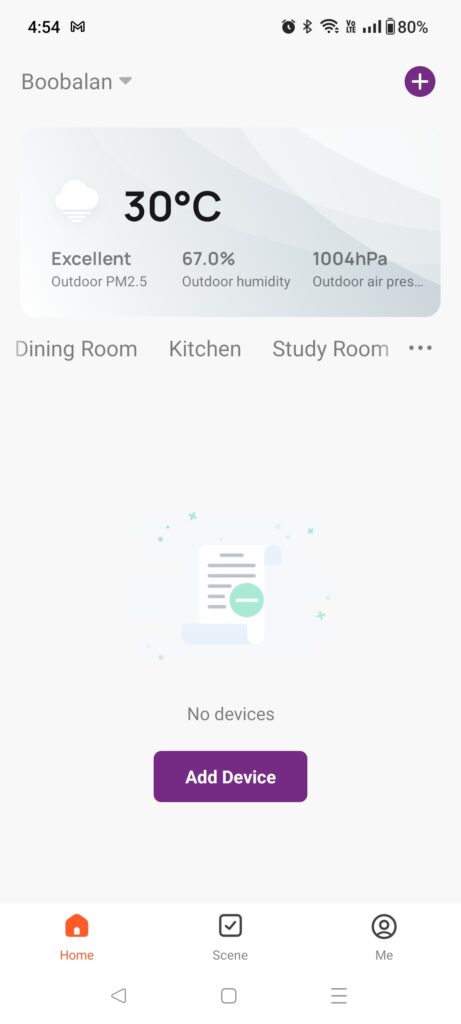
Step 7: Once after that, it will show some options such as Power Strip, Light Source, Smart Camera, Smart Doorbell, Socket(WiFi) in that you have to choose the Socket(WiFi).
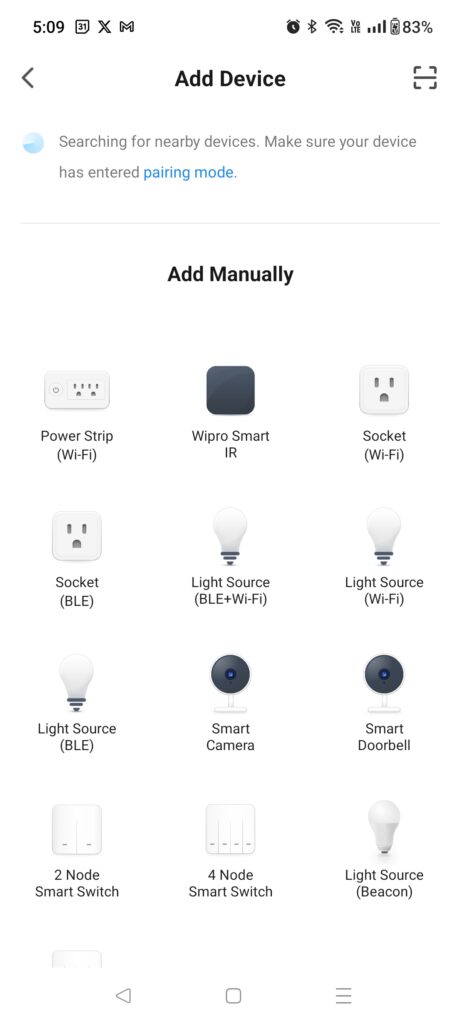

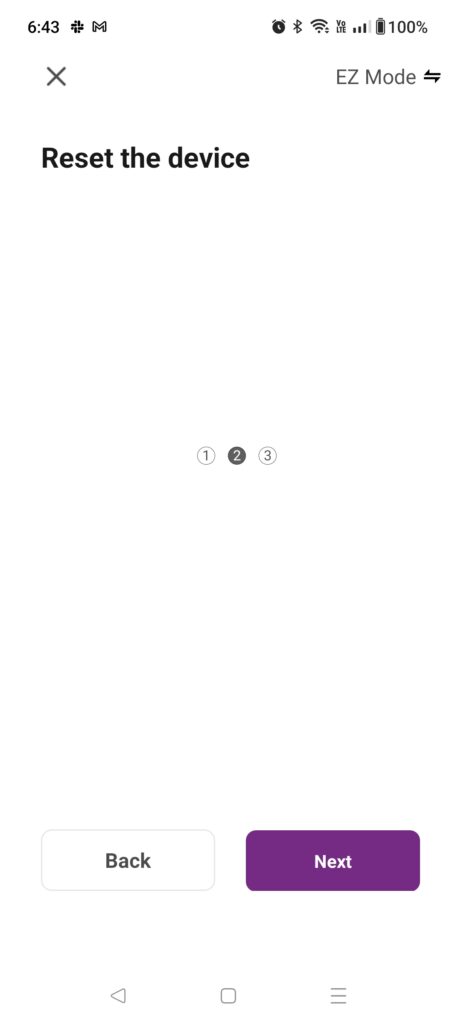
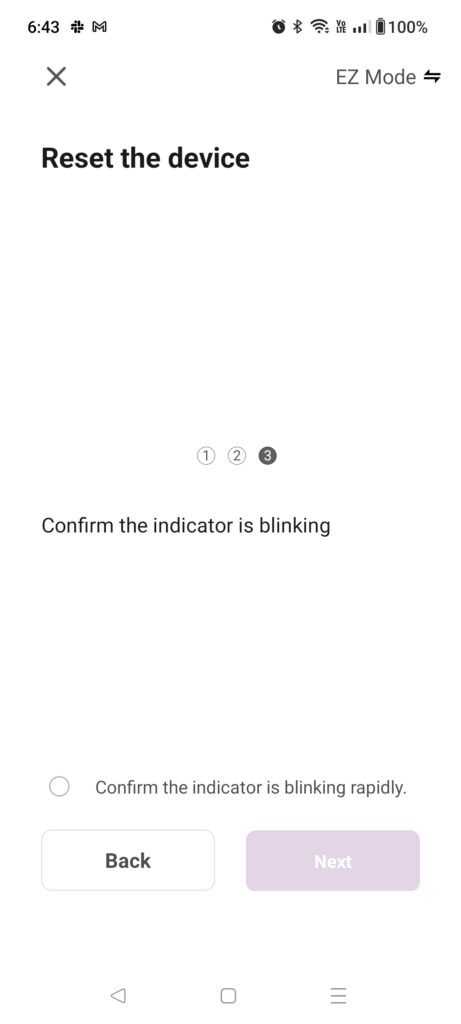
Step 8: Then there will be a pop-up that you have to provide your WiFi username and password.
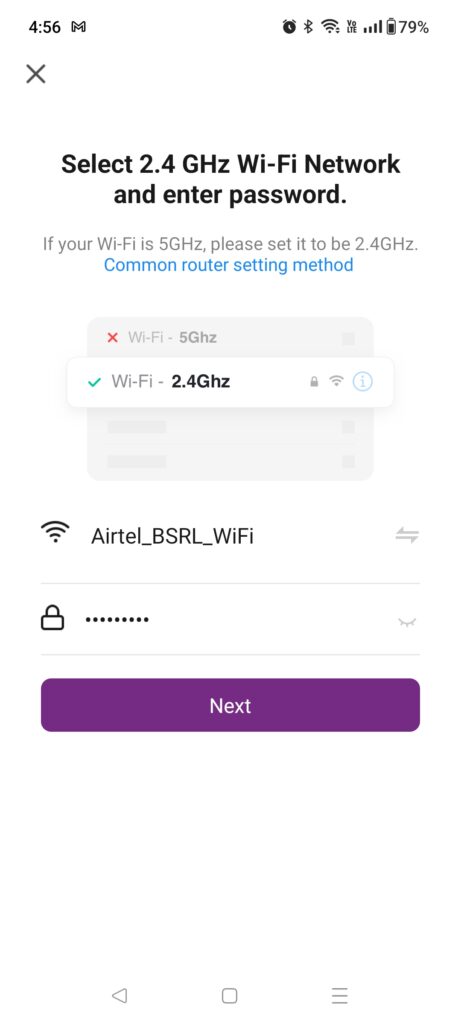
Step 9: You have to confirm in the app whether the LED indicator in the smart plug is blinking or not.
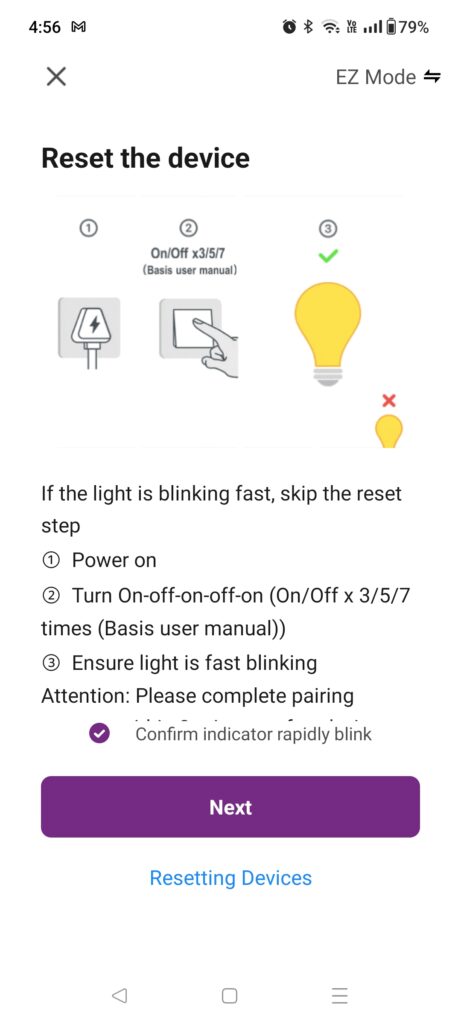
Step 10: If the app detects the smart plug, it will show the smart plug name on your screen.
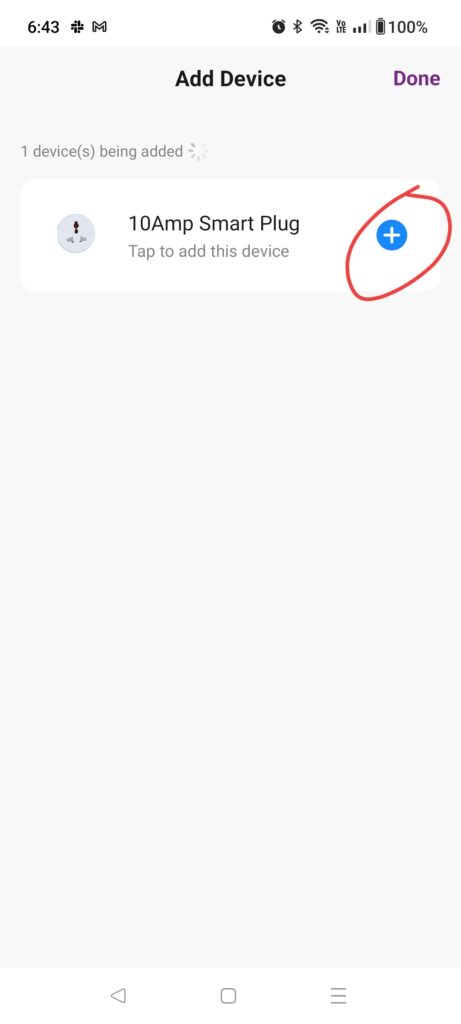
Step 11: Then you have to choose the add symbol(i.e., + symbol) and click on done to finish the set up.
1
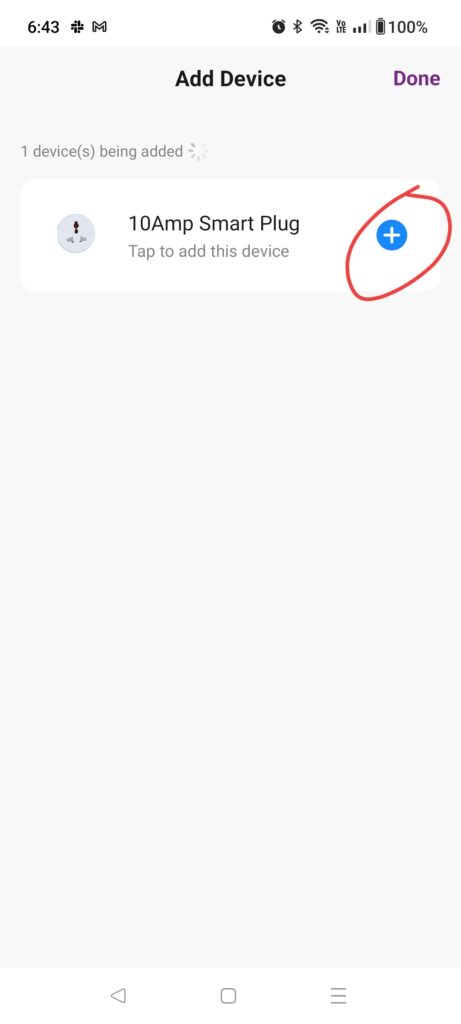
2
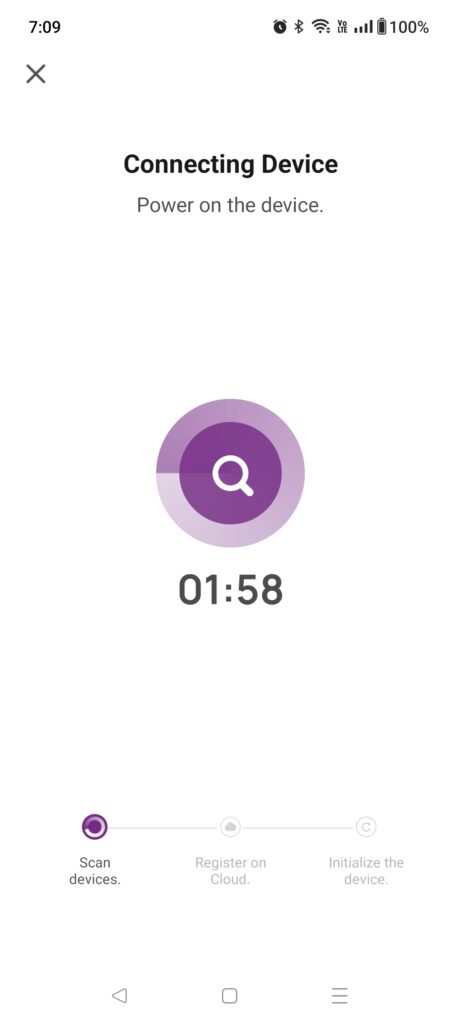
3
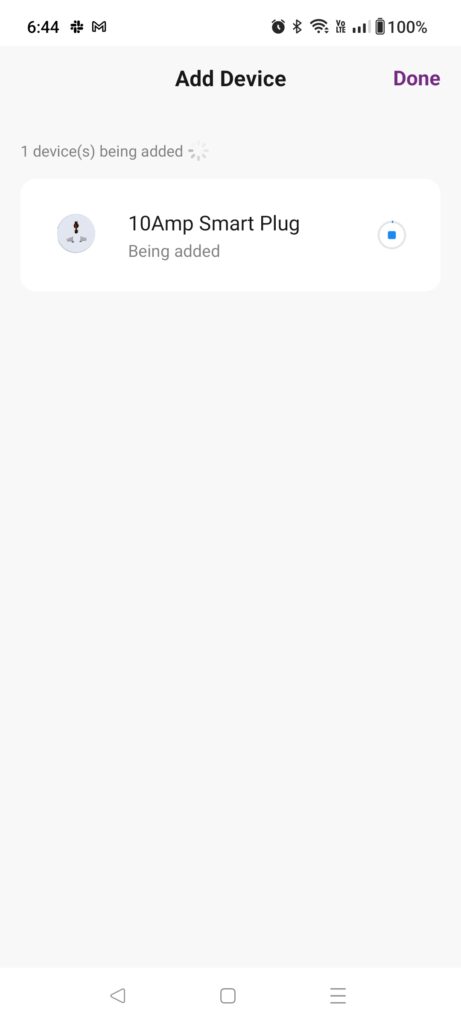
4
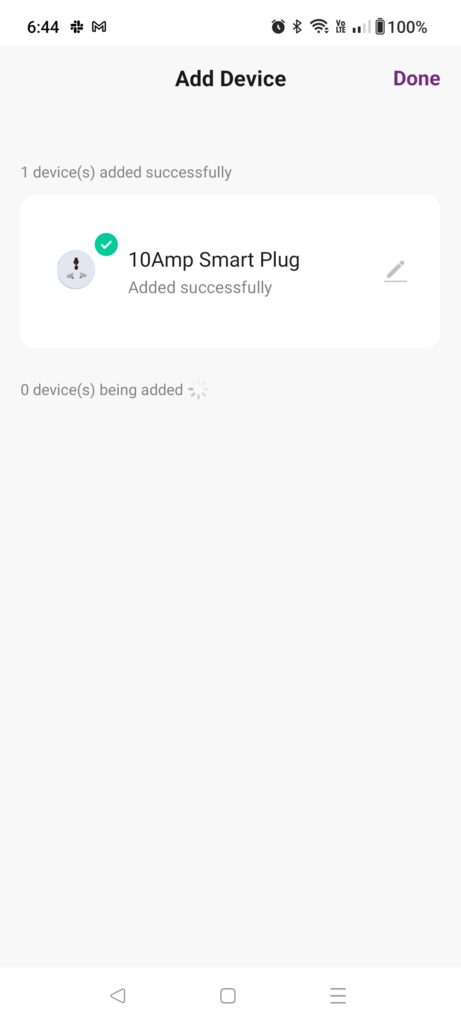
5
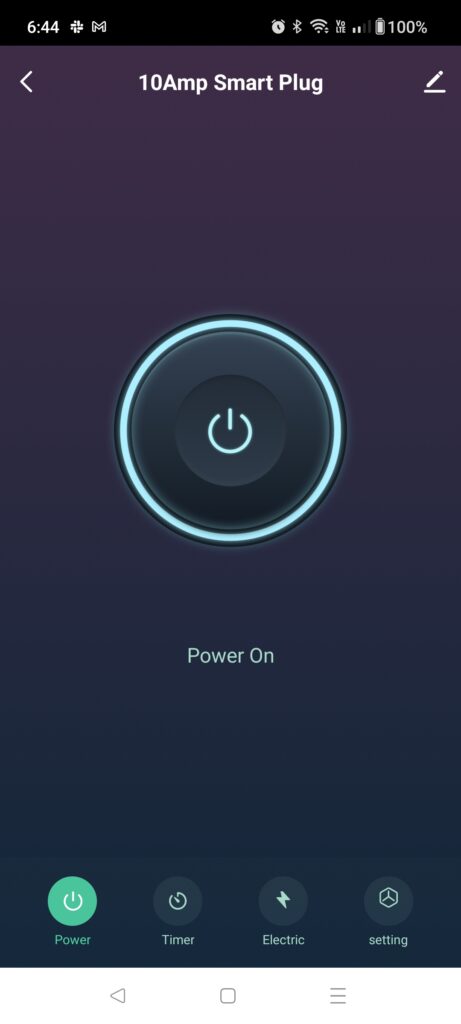
How to Remove Smart Plug from Wipro Next Smart Home App
To remove device, click on 3 dot menu, then select device management, and choose the device which you want to remove and click on remove device. You need to click on confirm in the pop-up message and done to remove it.
1
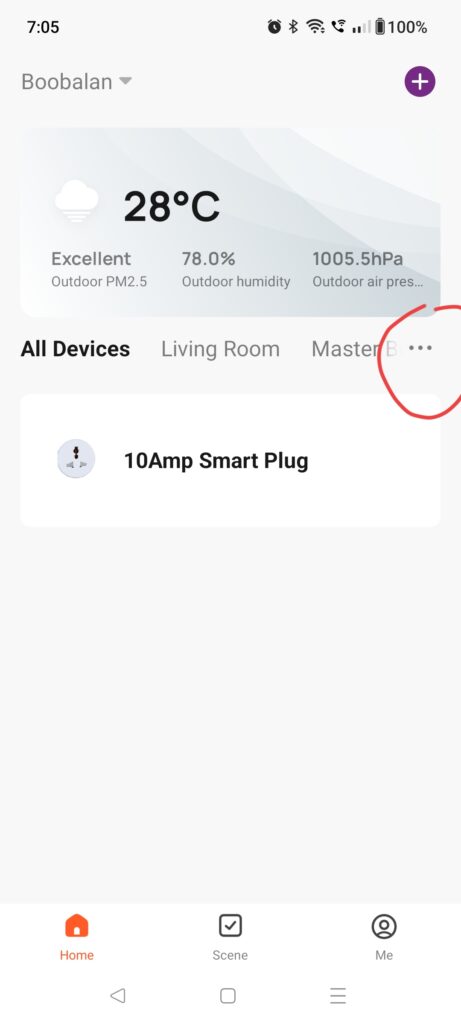
2
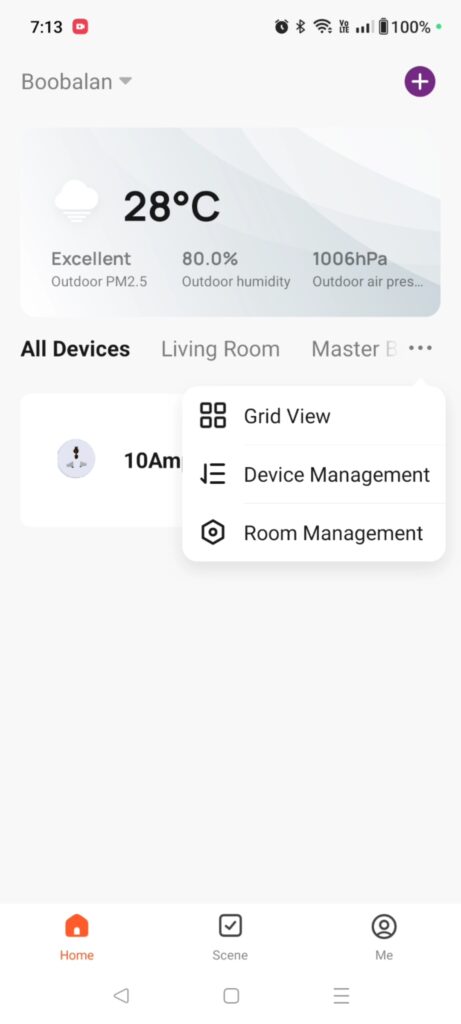
3
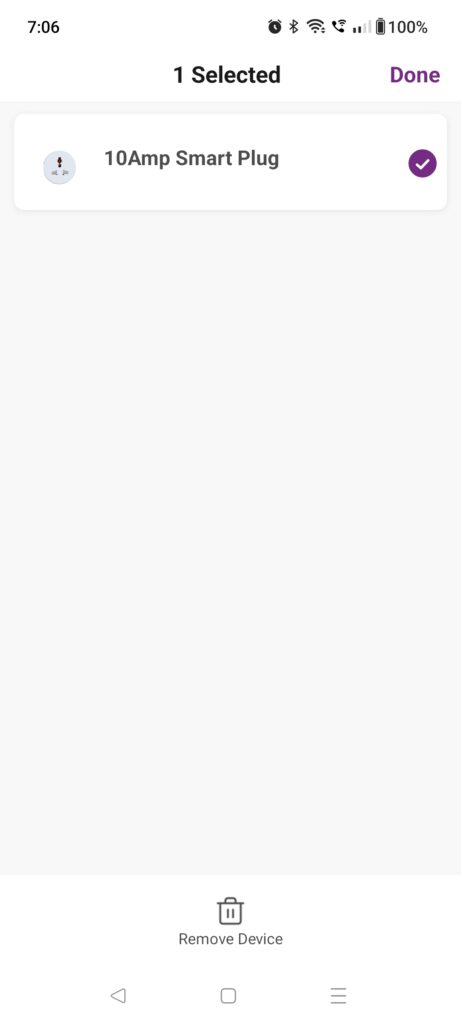
4
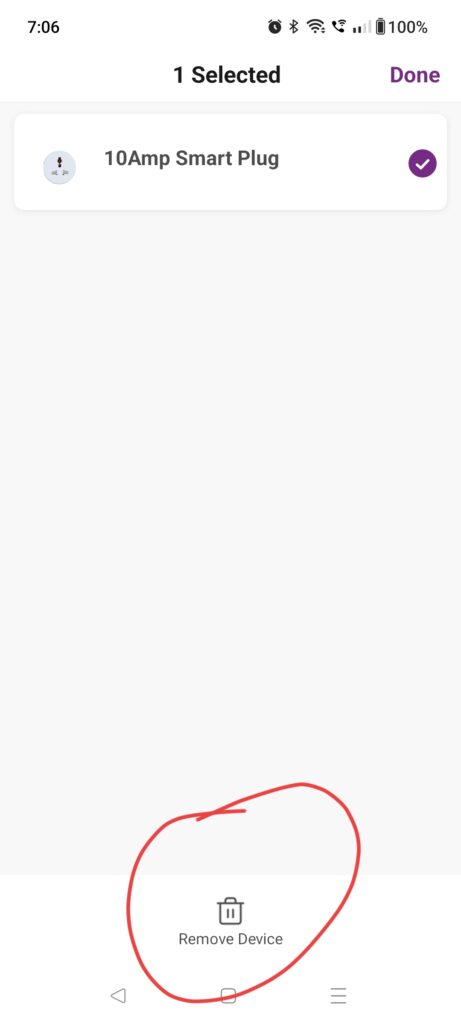
5
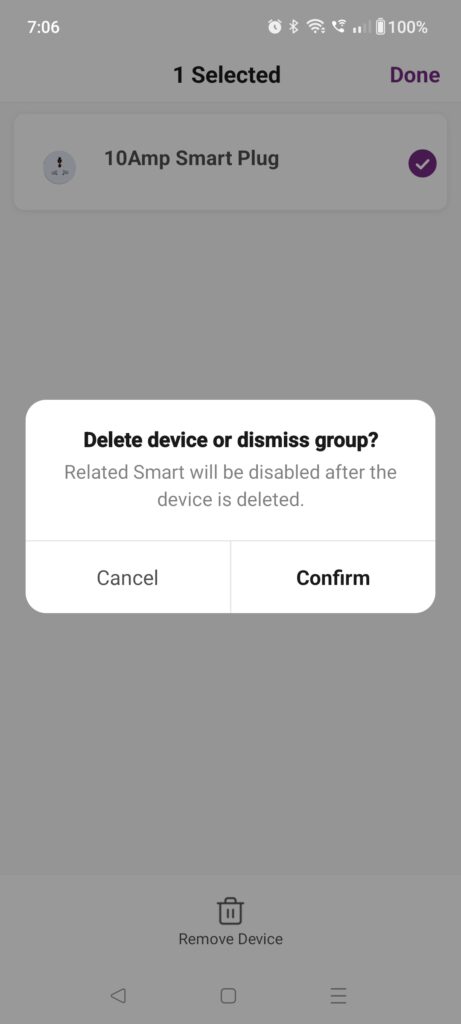
6
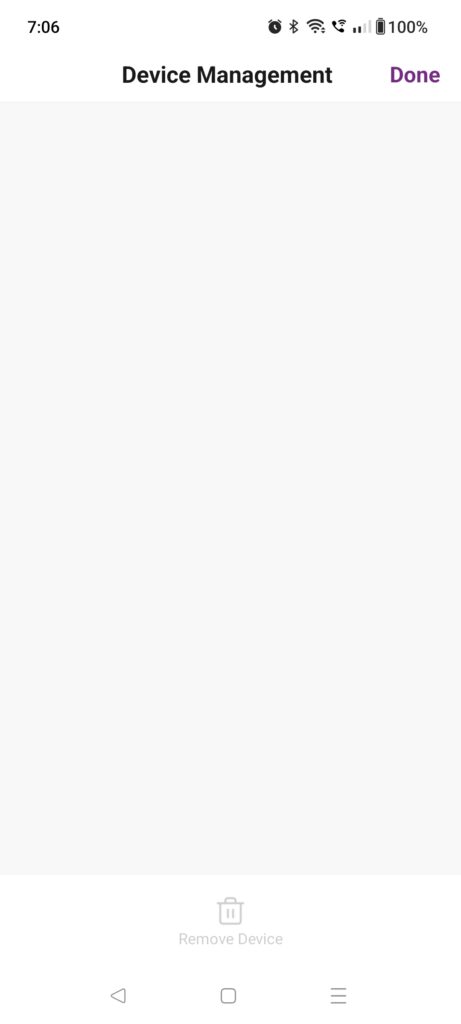
Usage
Key Features in Smart Plug App
There are four options available in the Wipro smart next app which are power, timer, monitor and settings.
1.Power:
It can be used to turn ON and Off the electrical appliance. It could be the default home page for this smart plug app. It will also notify us with other settings we have made in it.
2.Timer:
3.Monitor:
It helps to monitor the power consumption with the comparison of previous usages irrespective of devices as it stores the entire usage data in the cloud.
4.Settings:
How to Pair Wipro Smart Plug with Google Assistant?
Step 1: Open Google Home then select devices tab.
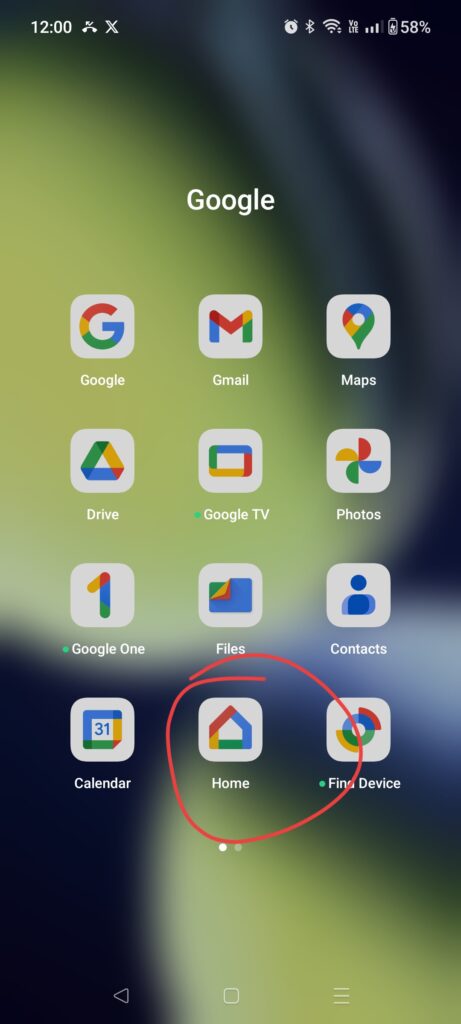
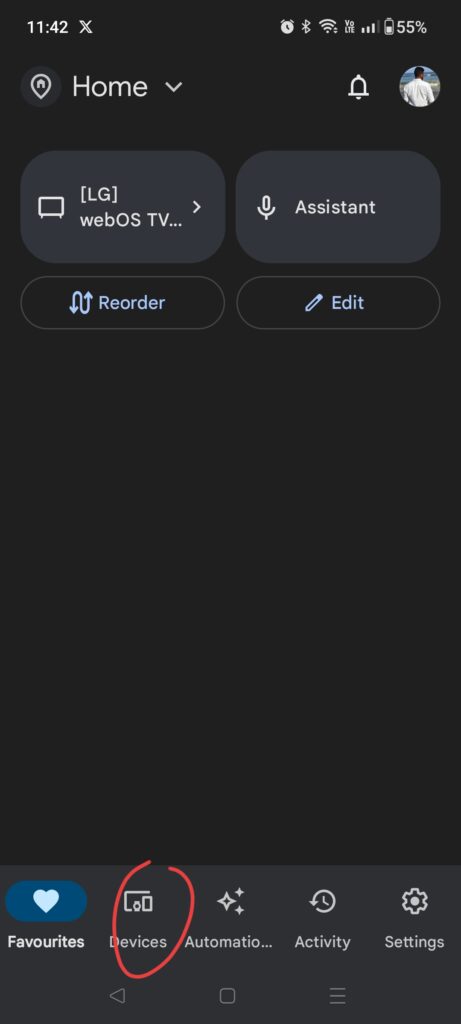
Step 2: Click on add symbol icon, then select works with Google option and search for Wipro smart app and choose it.
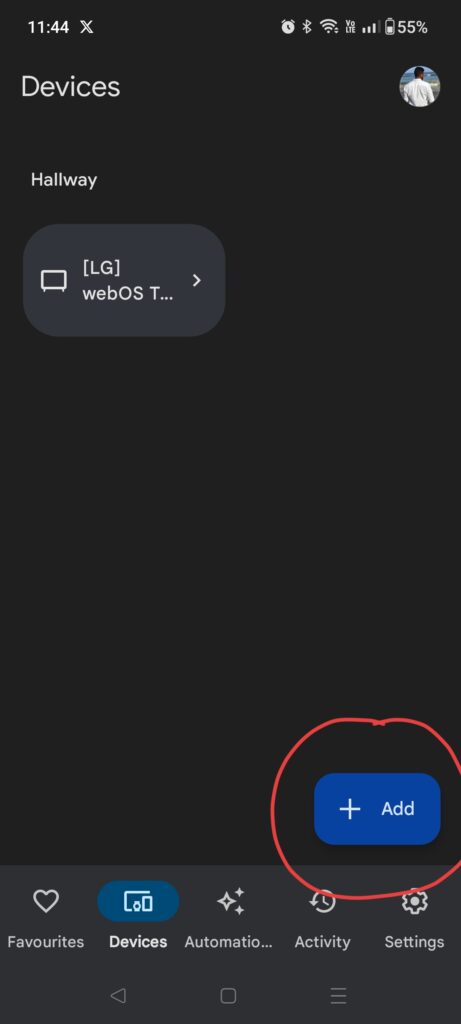
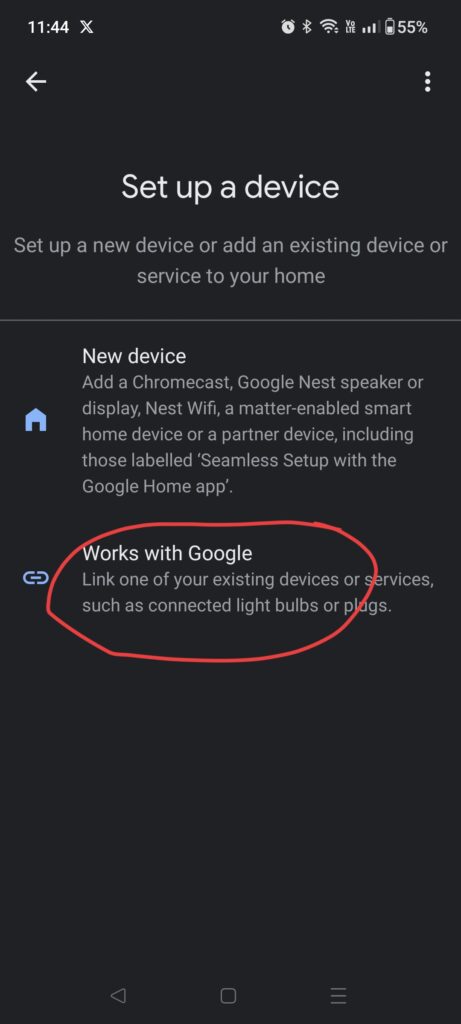
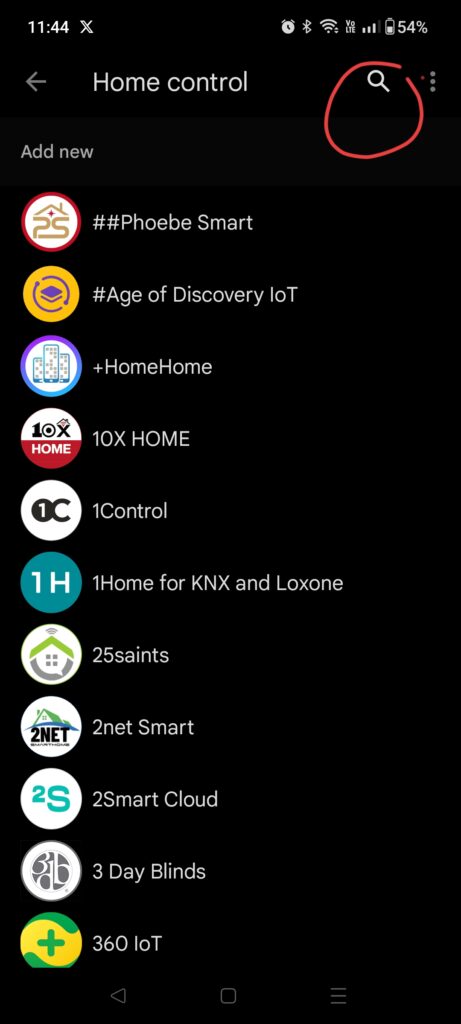
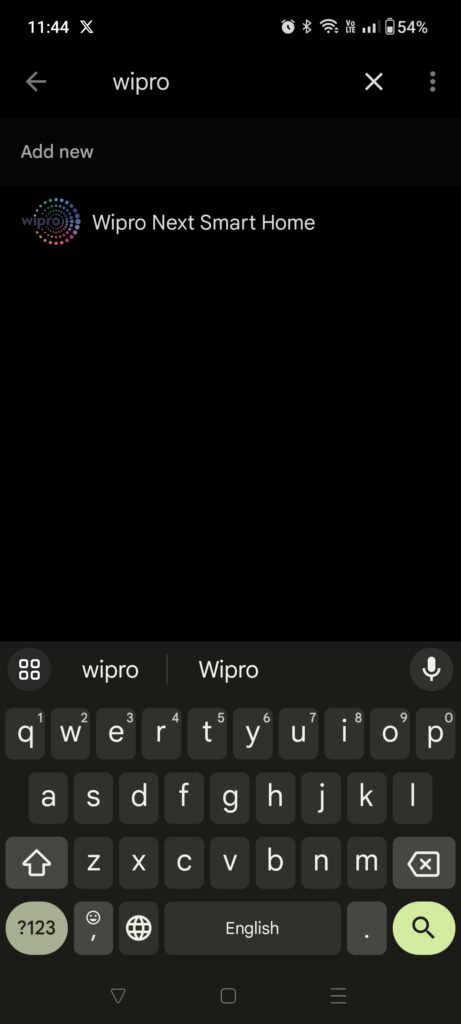
Step 3: Click on continue in the pop-up message to link the google account.
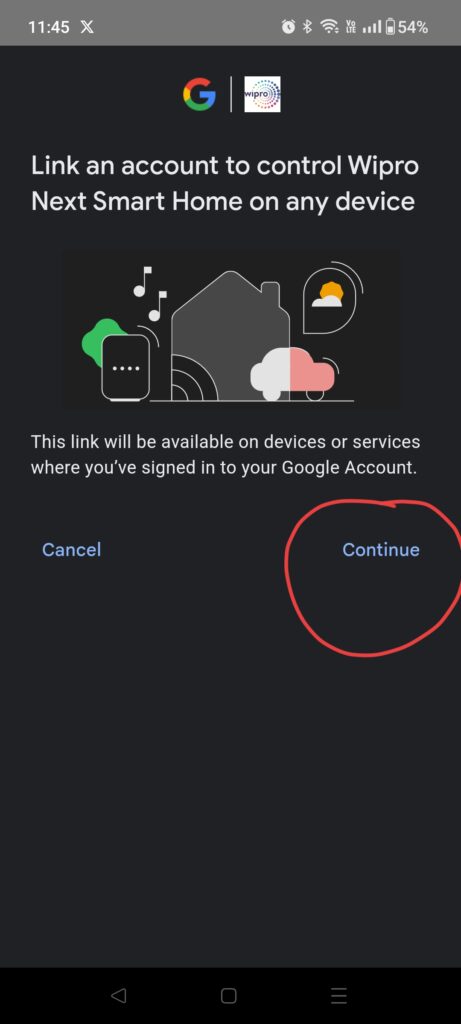
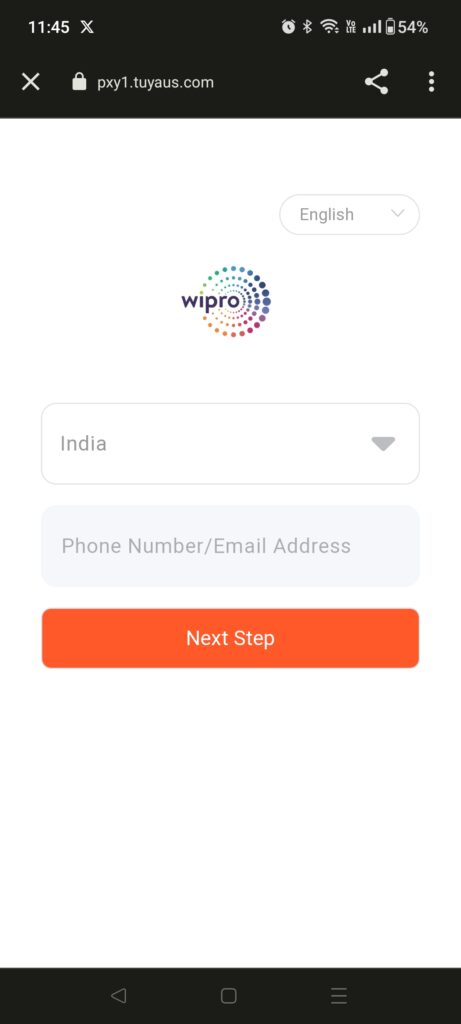
Step 4: Then you need to provide your phone number/ Email address.
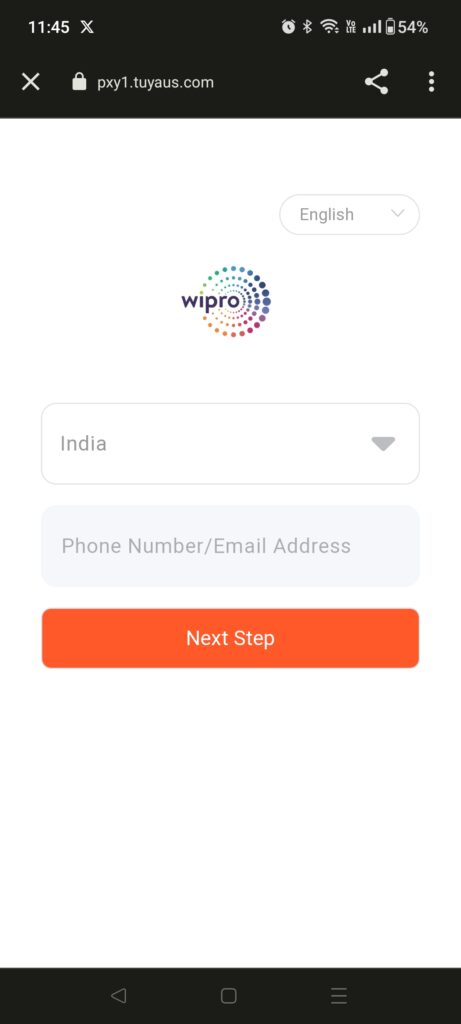
Step 5: Solve the simple puzzle as a verification process and type the password and click on the next step option.
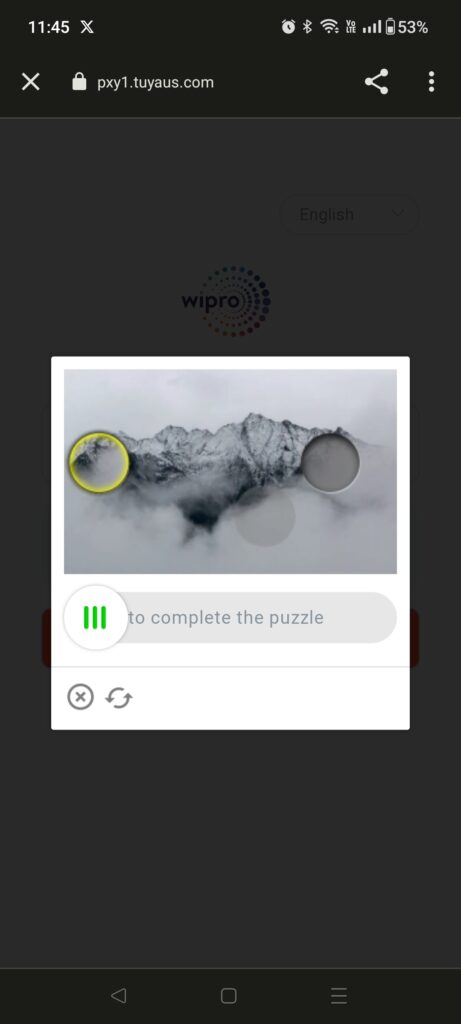
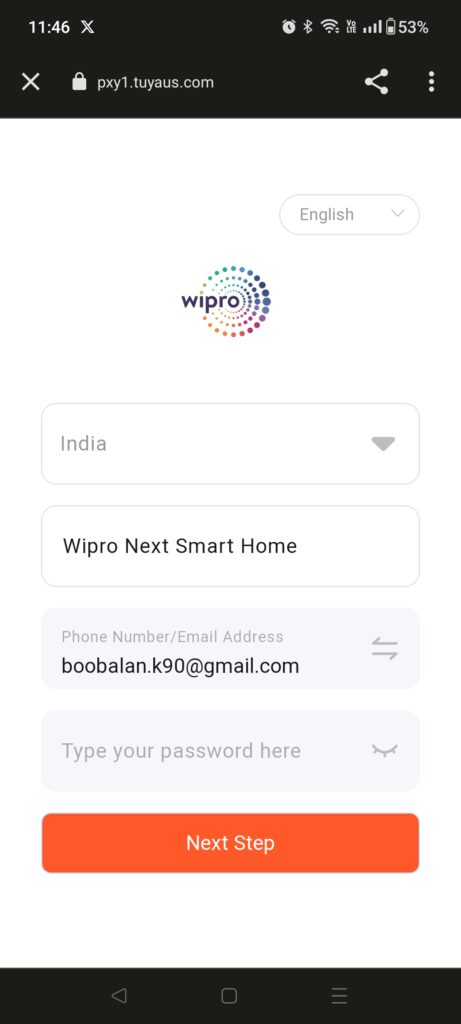
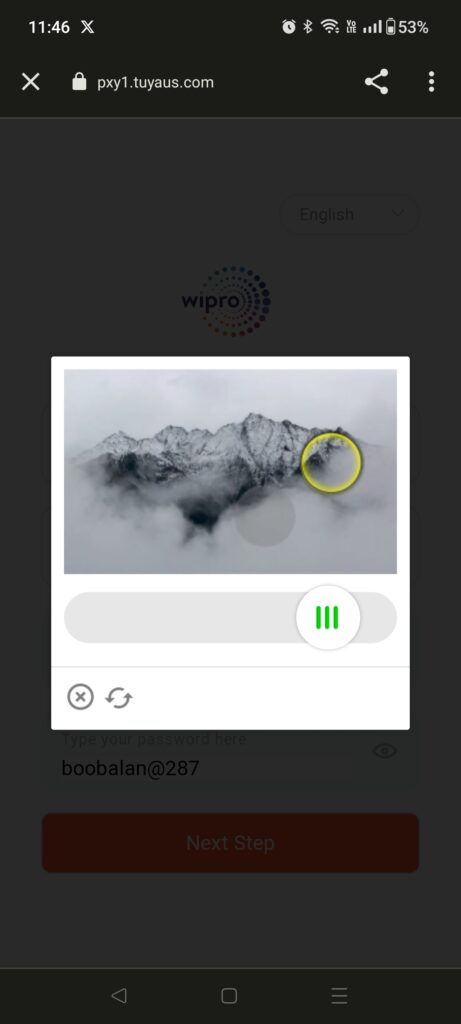
Step 6: Then click on Authorize to confirm the access permission. Configuration is done once after authorizing.
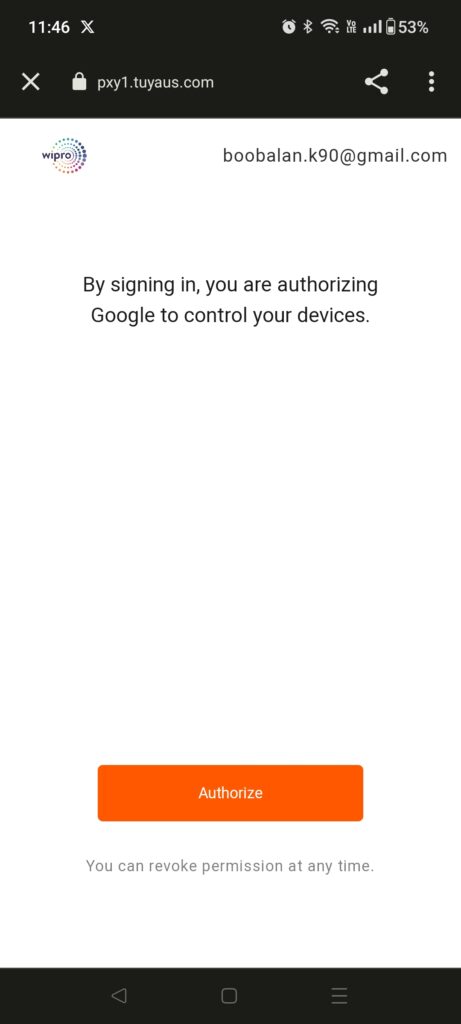
Step 7:
Next we need to add a room, select the Wipro option and click on add to a room. Then it will show some choices like Bed Room, Study Room, Kitchen, etc in that we can choose the room as per our desire. Also, we can customize the room name.
Here we have customized and chosen the room as an office room then click on continue and done.
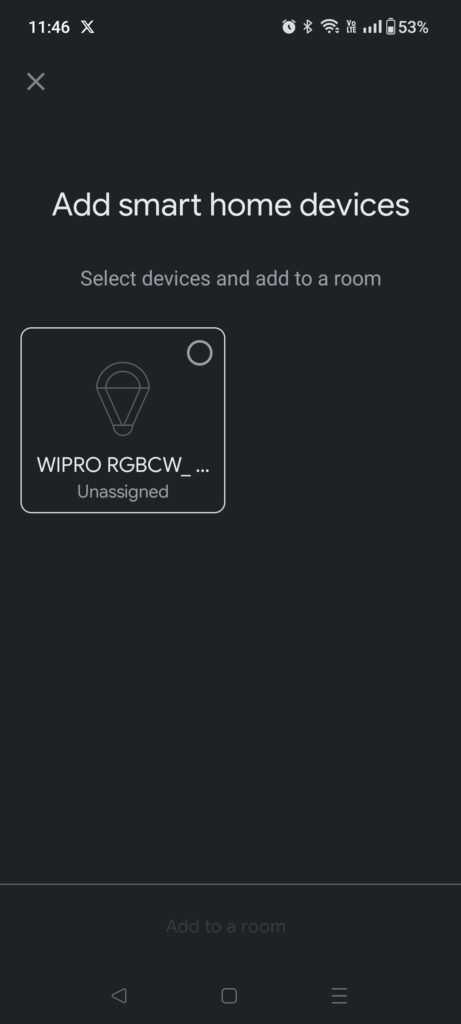
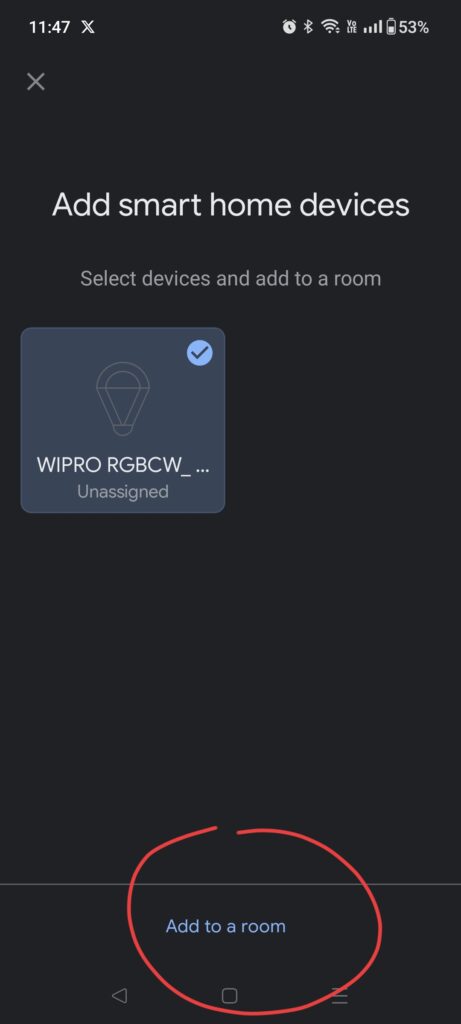
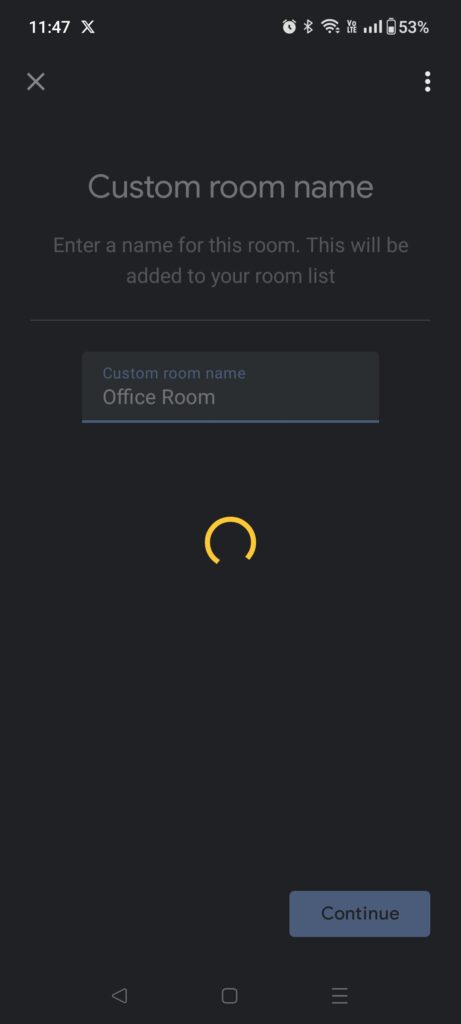
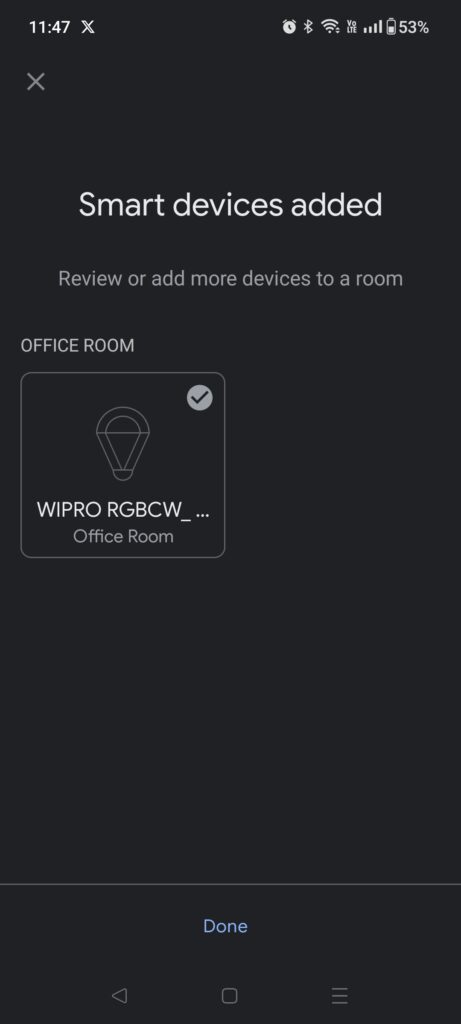
Step 8: Click on the Smart Plug option to turn ON and click again to turn Off.
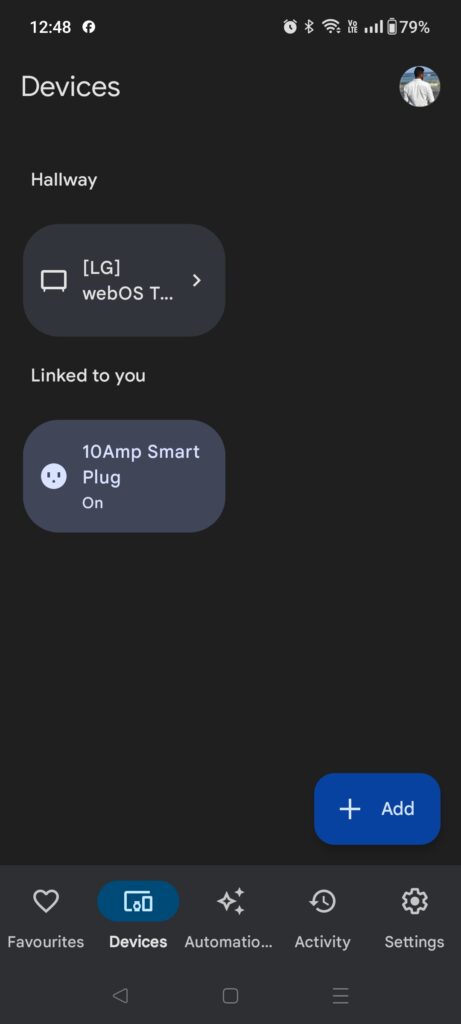
Step 9: Long press on the Smart Plug option to choose the color.
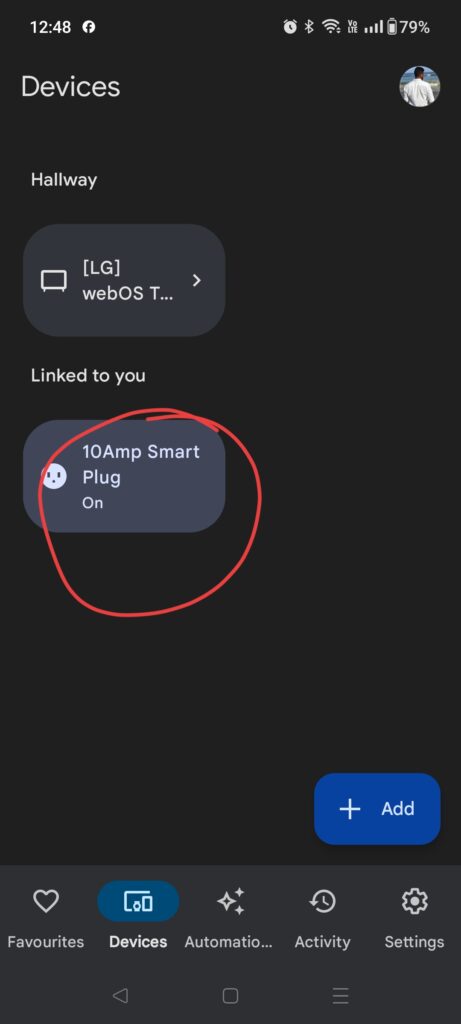
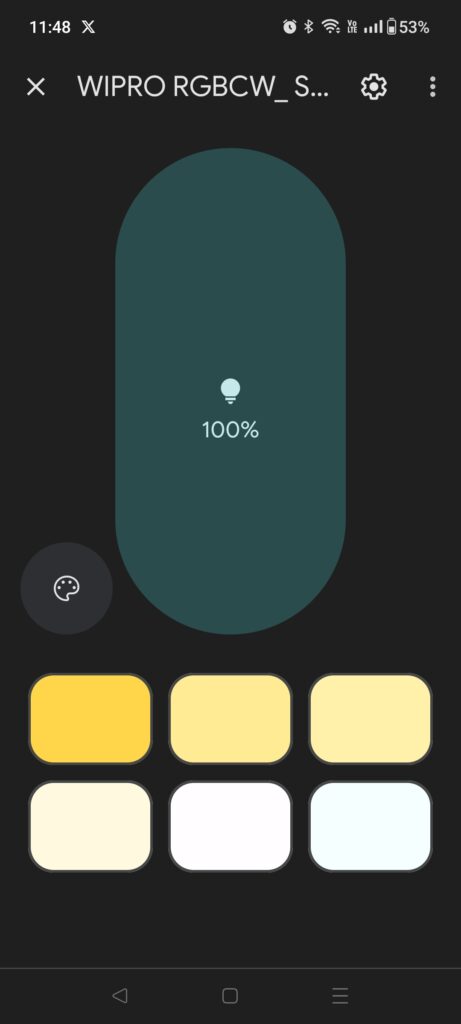
Step 10: Click on the palette icon to customize the color and temperature as per our preferences.
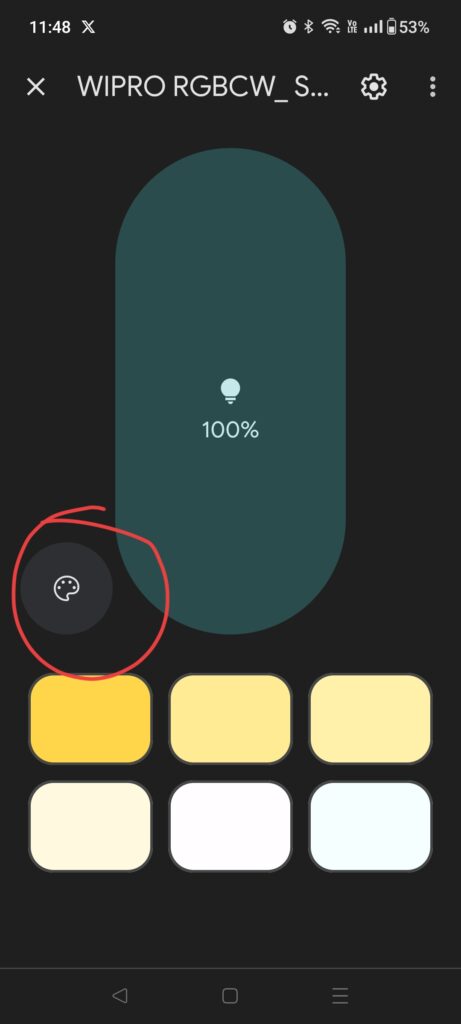
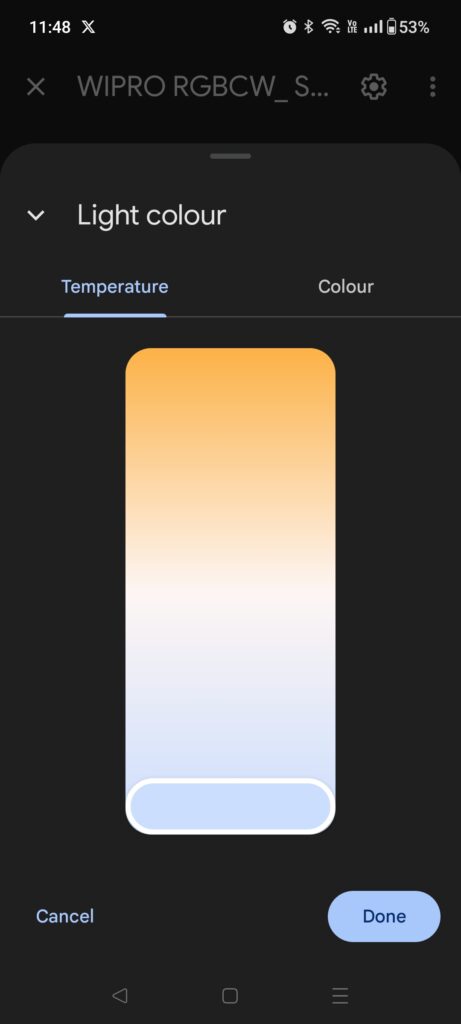
To Remove Smart Plug from Google Home
Method 1: Removing Linked Wipro App
Step 1: Open Google Home, then go to devices tab and long press on the smart plug option.
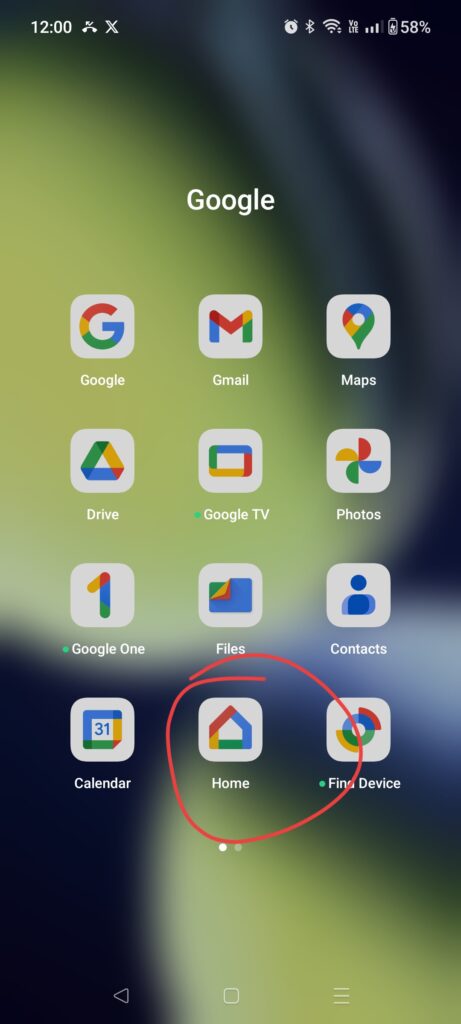
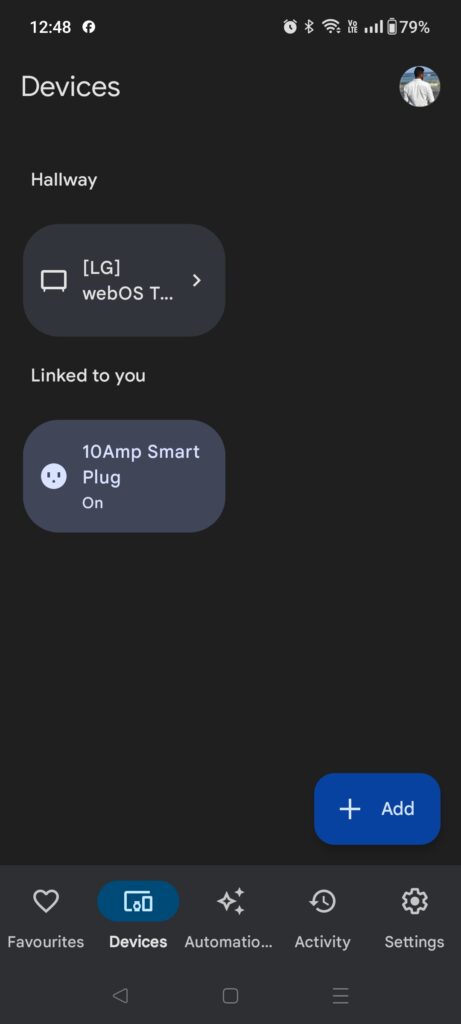
Step 2: Select the settings icon, then click on Unlink Wipro Next Smart Home option. Then it will show the pop-up message, in that select unlink option.
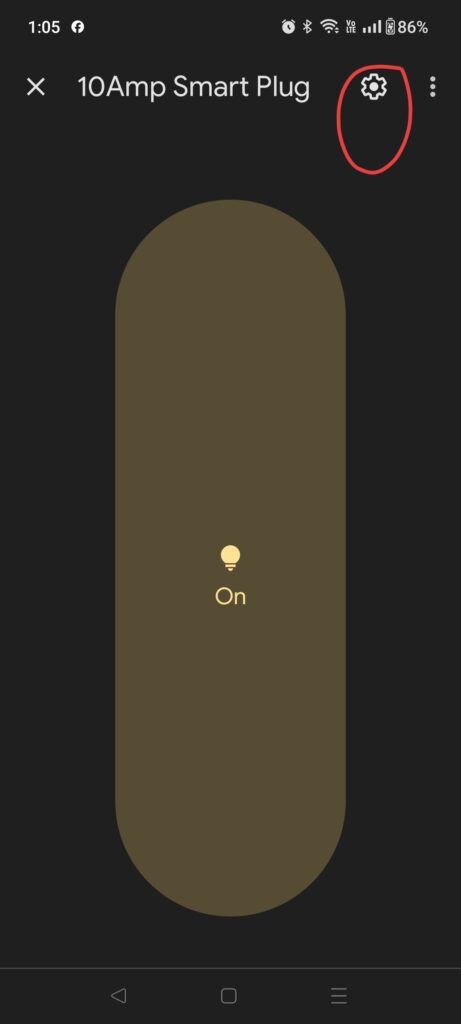
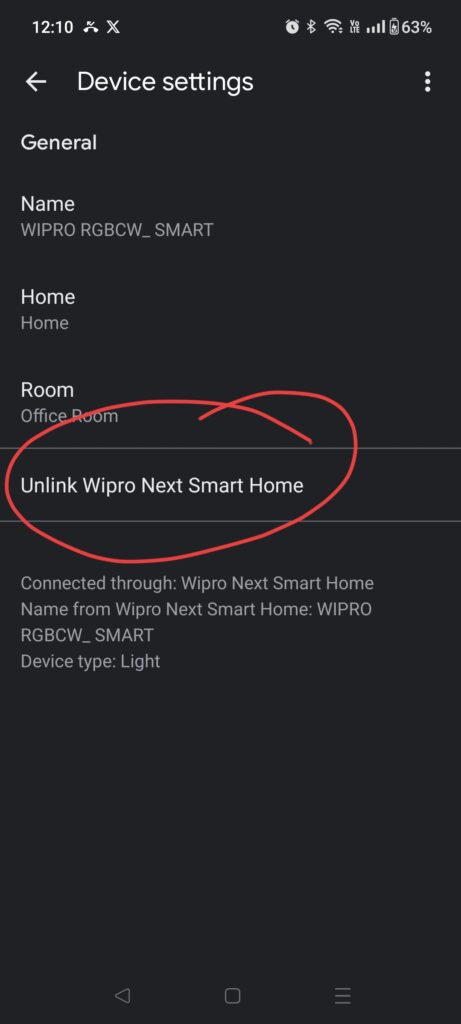
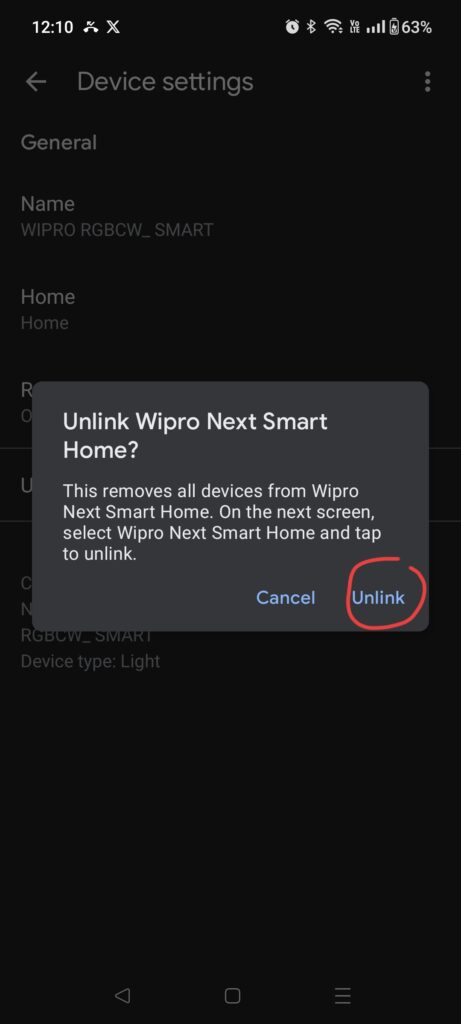
Step 3: Choose the Wipro Next Smart Home option and long press on it. Select the unlink option in the pop-up message.
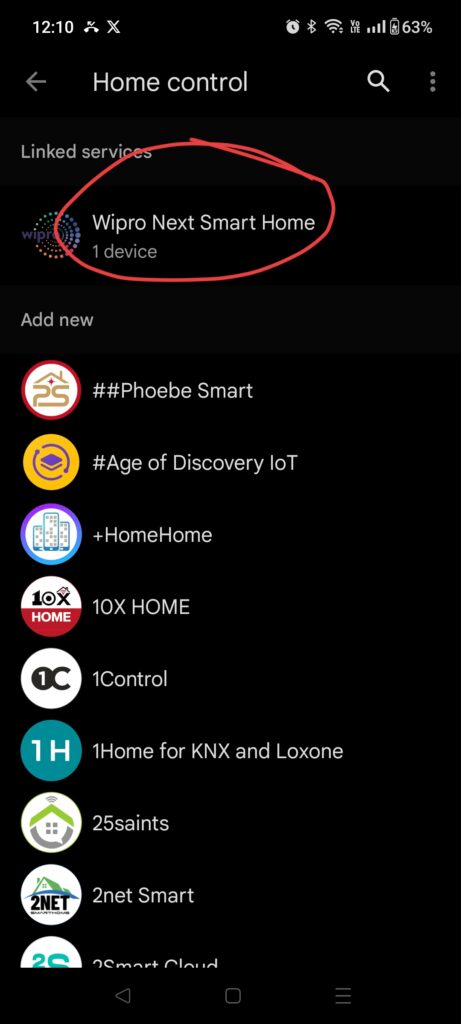
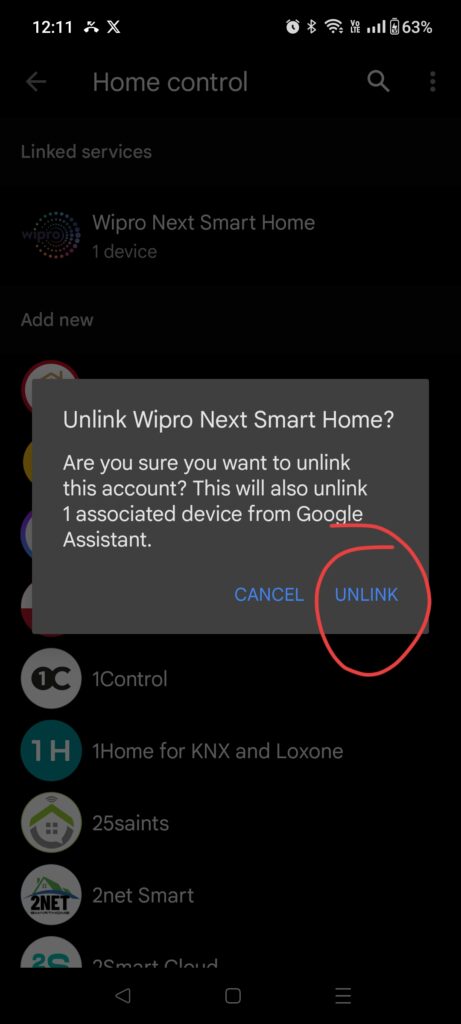
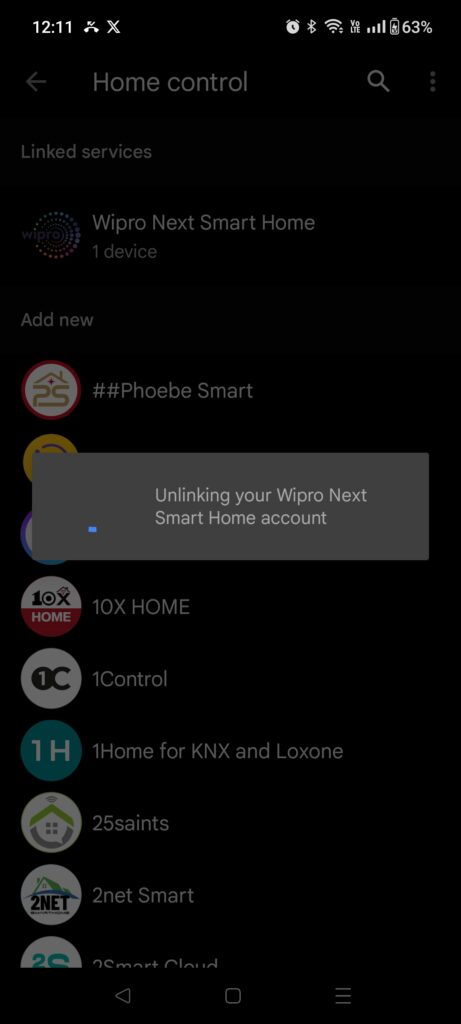
Step 4: Then a notification would pop-up for successful unlink your Wipro Next Smart Home account and then it will be removed from the home page.

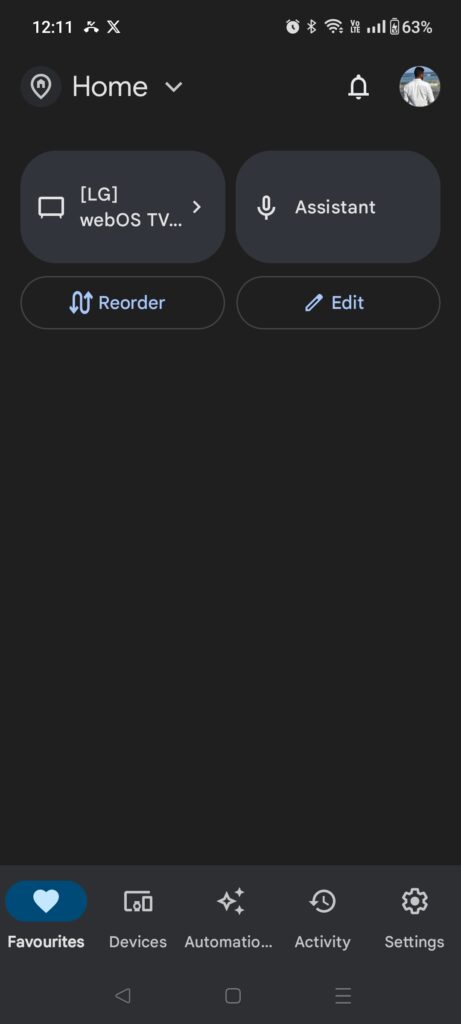
Method 2: Removing Linked Smart Plug from Wipro App
Step 1: Choose the 3 dot menu icon and select device management.
1
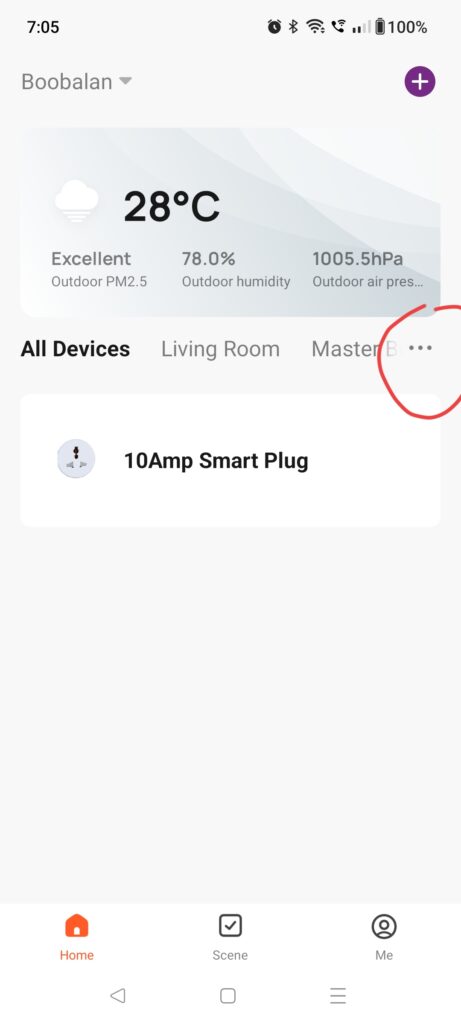
2
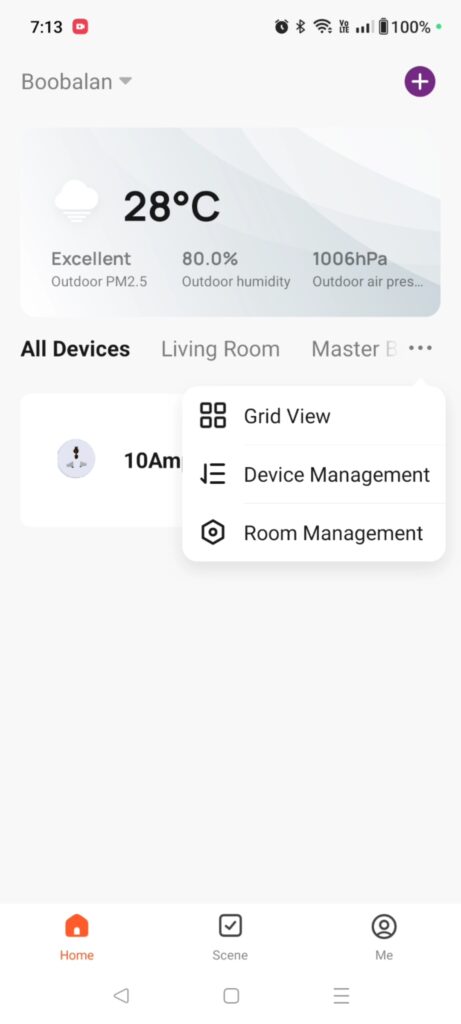
Step 2: Select the device option by clicking on the checkbox icon. Click on remove device and confirm to remove it and done.
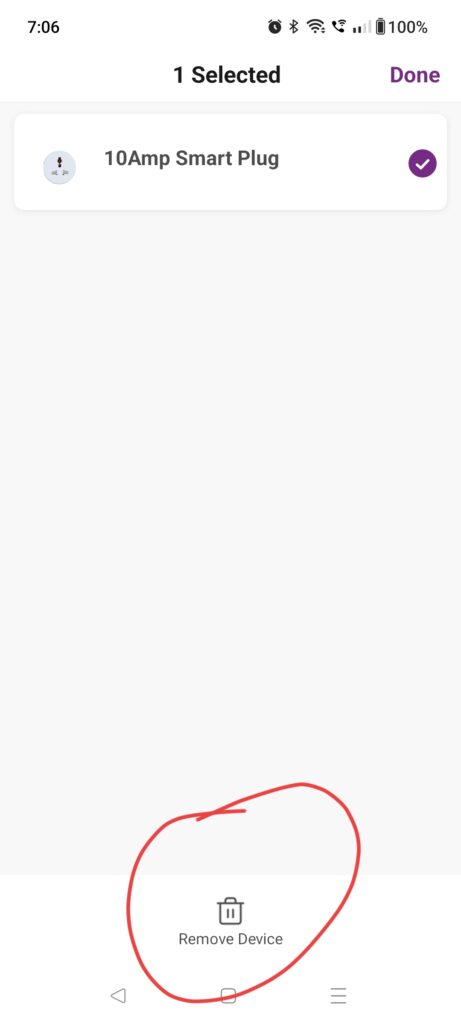
4
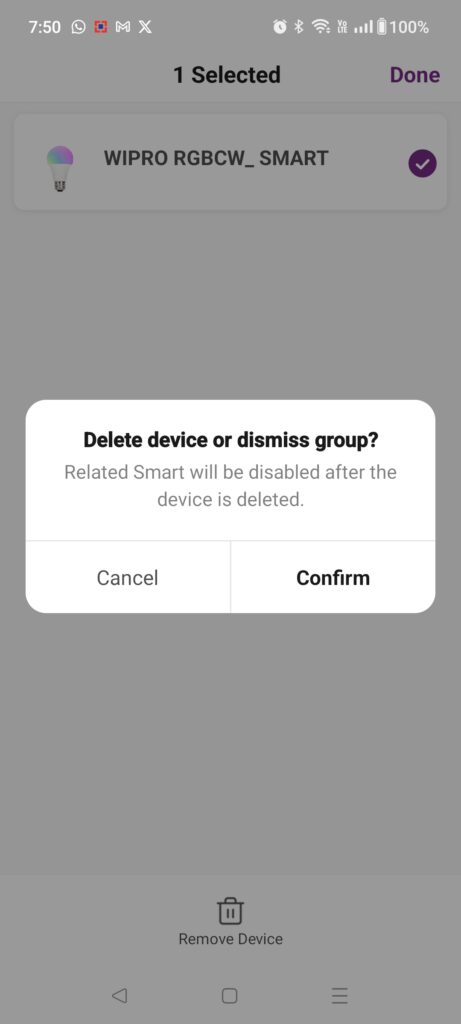
5
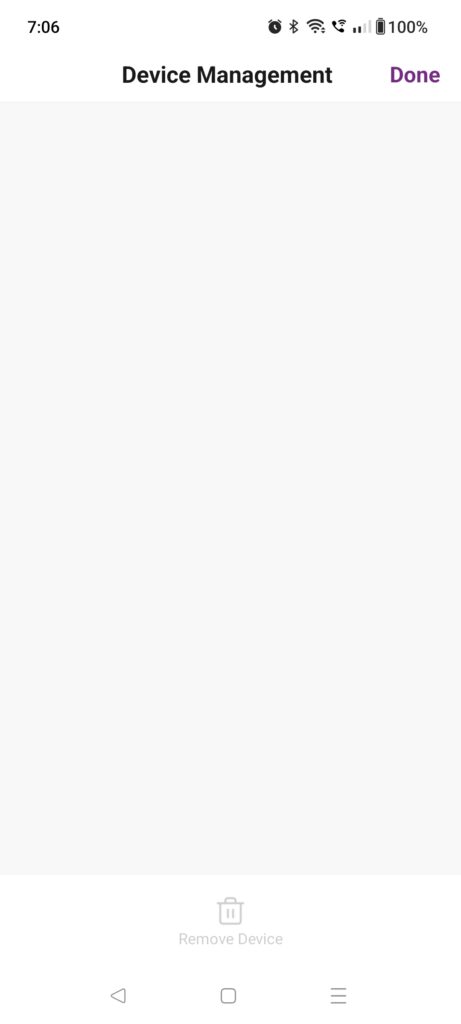
Benefits
Negatives
Conclusion
As we were personally purchased and used from a certain period of time, we recommend this product to buy as it is worth it to buy with this price range.
This product is unique from other gadgets as this is very much useful to monitor the power consumption and it helps us to operate the switch remotely.
FAQs
Can I connect it to a mobile hotspot and control it then?
Yes you can connect but the purpose of remote operation will be lost when you use a mobile network.
Can the appliance connected to the plug be turned ON by operating the switch manually without using the app?
Yes